Wi-fi direct, Allshare cast, Wi-fi direct allshare cast – Samsung SCH-R530RWBMTR User Manual
Page 131
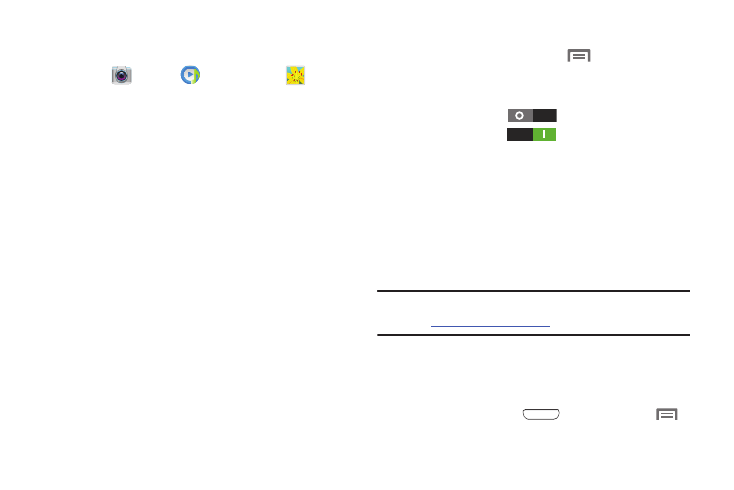
Connections 125
Using S Beam
1. Turn S Beam On. (See “Turning S Beam On or Off”.)
2. Launch
Camera,
Music Player, or
Gallery
(See “Applications and Widgets” on page 87.) When
using Gallery, you can select multiple files to S Beam.
3. Place your phone back-to-back with the device to
receive your “beamed” content, then touch the screen
on your phone. The receiving device prompts the user
to accept your “beamed” content.
4. Once the user of the receiving device accepts your
“beamed” content, it displays on the screen of that
device.
Wi-Fi Direct
Wi-Fi Direct allows devices to connect to each other directly
via Wi-Fi, without a Wi-Fi network or hotspot, and without
having to set up the connection. For example, some printers
support Wi-Fi Direct, and you could print from your phone via
Wi-Fi Direct.
Configuring Wi-Fi Direct
For information on configuring Wi-Fi Direct, see “Configuring
Wi-Fi Direct” on page 138.
Turning Wi-Fi Direct On or Off
1. From the Home screen, touch
Menu
➔
Settings.
The Settings screen displays.
2. Under Wireless and network, touch More settings.
3. Touch Wi-Fi Direct
to turn Wi-Fi Direct On, or
touch Wi-Fi Direct
to turn Wi-Fi Direct Off.
The Wi-Fi Direct screen displays, and your phone scans
for available Wi-Fi Direct devices and lists them under
Available devices.
AllShare Cast
AllShare Cast lets your phone share the contents of its
display with other Digital Living Network Alliance (DLNA)
certified devices, such as Smart televisions.
Note: To view more information about DLNA certified products
visit
.
1. Connect your phone and another DLNA certified device
to the same Wi-Fi network. (For more information, refer
2. On your phone press
Home, then touch
Menu
➔
Settings. The Settings screen displays.
