Battery, Application manager, Battery application manager – Samsung SCH-R530RWBMTR User Manual
Page 154: P. for more information, refer to “application
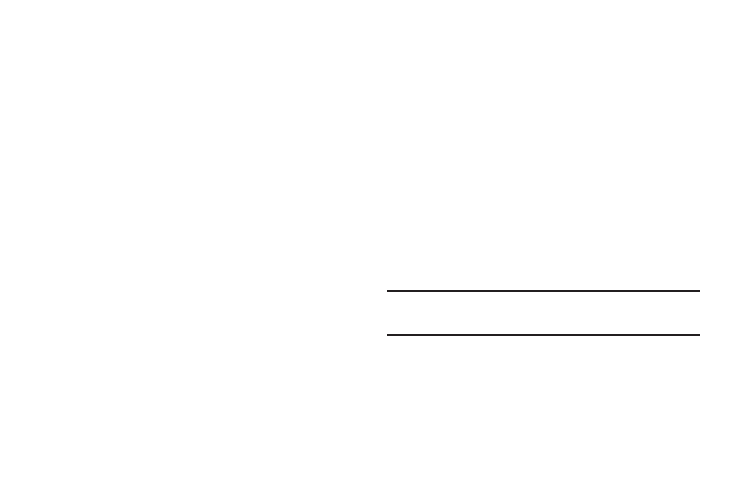
148
–
Downloads: Shows the total phone memory currently used to
store recently downloaded files.
–
Miscellaneous files: Shows the total phone memory currently
used to store various application data and system data files.
–
Available space: Shows the total phone memory available for
use.
• SD card: View usage for, and manage, storage space on an
optional memory card.
–
Total space: Shows the total card memory.
–
Available space: Shows the total card memory available for
use.
–
Unmount SD card: Deactivates the memory card so that you
can safely remove it or format it. (For more information, see
“Installing and Removing a Memory Card” on
page 126.)
–
Format SD card: Deletes all data from the memory card,
including music, videos, and photos. (For more information, see
“Formatting a Memory Card” on page 127.)
Battery
See how much battery power is being used by phone
activities.
1. From the Settings screen, under Device, touch
Battery.
The Battery screen displays.
2. View battery usage for applications and services
currently running.
The battery level displays in percentage. The amount
of time the battery was used also displays. Battery
usage displays in percentages per application.
3. Touch Screen, Cell standby, Android System, Android
OS, or any other listed feature or application to view
how it is affecting battery use.
Note: Other applications may be running that affect battery
use.
Application manager
You can download and install applications from the Google
Play™ Store, or create applications using the Android SDK
and install them on your phone. Use Application manager to
manage applications on your phone.
