Samsung SCH-R530RWBMTR User Manual
Page 143
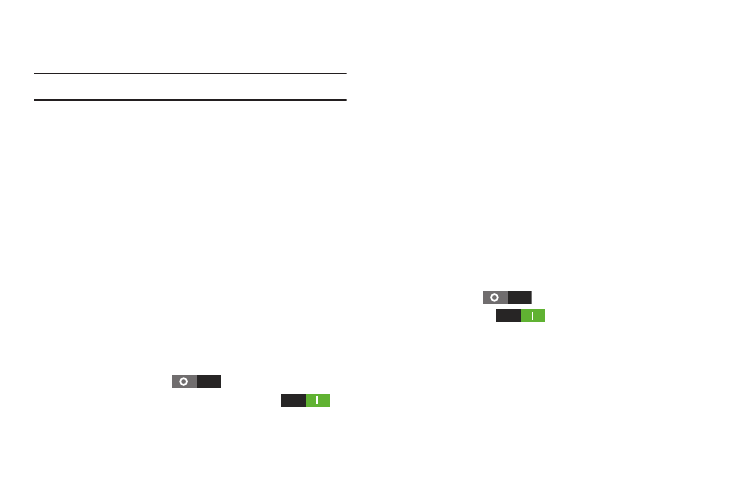
Settings 137
2. Touch NFC to turn NFC On or Off. When On, a check
displays in the checkbox.
Note: NFC must be turned on to use Android Beam or S Beam.
Android Beam
Android Beam uses your phone’s NFC (Near Field
Communication) feature to send, or “beam”, application
content to another NFC device, by holding the devices close
together.
Android Beam works in the background. Use the sharing
options from your favorite apps to select content to share via
Android Beam. You can beam browser pages, YouTube
videos, contacts, and more.
1. From the Settings screen, under Wireless and network,
touch More settings.
2. Touch NFC to enable NFC. NFC must be enabled to use
Android Beam. When enabled, a checkmark displays in
the checkbox.
3. Slide Android Beam
to the right to turn
Android Beam On, or touch Android Beam
to
the left to turn Android Beam Off.
S Beam
S Beam uses your phone’s NFC (Near Field Communication)
to send, or “beam”, content to other NFC and Wi-Fi Direct
devices, by holding the devices close together.
S Beam works in the background. To share pictures or videos
from Gallery, videos from Video player, or songs from Music
player, bring the devices together (typically back-to-back),
then tap the screen.
Turning S Beam On or Off
1. From the Settings screen, under Wireless and network,
touch More settings.
2. Touch NFC to enable NFC. NFC must be enabled to use
S Beam. When enabled, a checkmark displays in the
checkbox.
3. Slide S Beam
to the right to turn S Beam On,
or slide S Beam
to the left to turn S Beam
Off.
