Creating a samsung account – Samsung SCH-R530RWBMTR User Manual
Page 23
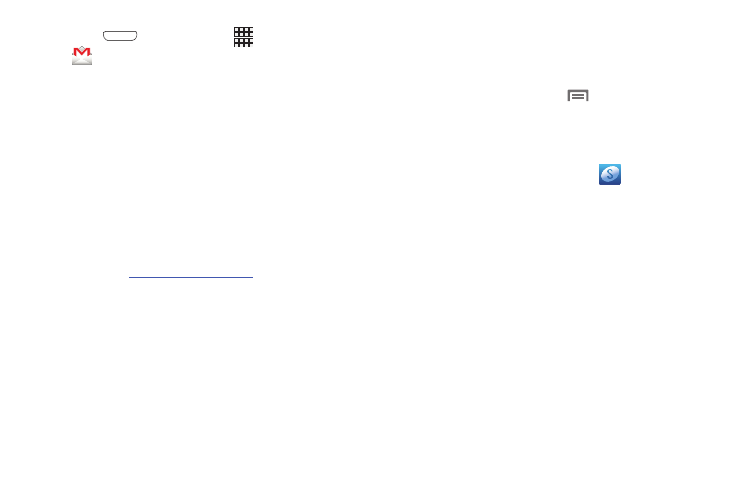
Getting Started 17
1. Press
Home, then touch
Applications ➔
Gmail
.
The Add a Google Account screen displays.
2. Touch Existing or New to continue.
3. Follow the on-screen instructions to sign in if you
already have a Google account, or to create a Google
Account.
Resetting your Google Account Password
A Google account password is required for Google
applications. If you misplace or forget your Google Account
password, follow these instructions to reset it:
1. From your computer, use an Internet browser to
navigate to
.
2. Once the Web Page loads, click on the Can’t access
your account? link.
3. Under I don’t know my password, follow the password
reset prompts.
Creating a Samsung Account
An active Samsung account is required to use applications
such as AllShare Play and Media Hub.
1. From the Home screen, touch
Menu
➔
Settings.
The Settings screen displays on the screen.
2. Under Personal, touch Accounts and sync
➔
Add account.
3. From the Add account screen, touch
Samsung
account.
4. From the Samsung account screen, touch Create new
account and follow the onscreen instructions to create
a Samsung account.
5. Read the Terms and conditions, then touch the I accept
all the terms above checkbox.
6. Touch Agree.
7. Enter the required information and touch Sign up.
8. At the Welcome screen, touch Next.
9. Follow the on-screen instructions to verify your email
address to activate your account.
