Samsung SCH-R530RWBMTR User Manual
Page 98
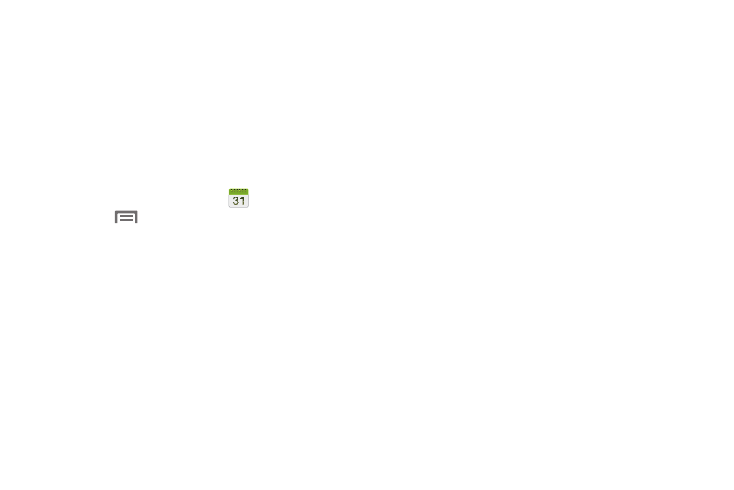
92
• Go to: Display a specific date.
• Delete: Delete an event.
• Search: Search for calendar events.
• Sync: Synchronize your phones calendar with your account
calendars. (For more information, refer to “Setting Up Your
• Settings: Customize the calendar.
Customizing the Calendar
1. From the Apps screen, touch
Calendar.
2. Touch
Menu, then touch
Settings to configure
these settings:
• View settings:
–
Week view: Choose Timeline or Analog view for a week’s
events.
–
First day of week: Choose a day to begin each week.
–
Hide declined events: Enable or disable display of events.
–
Lock time zone: When enabled, sets event times and dates to
a specified time zone, so that times and dates will not change if
you move to another time zone.
–
Select time zone: When Lock time zone is enabled, specify the
time zone for all events.
–
Show week number: Display the number of the week (1 – 52)
in a W column to the left of Sun.
–
Calendars: Select calendars to display.
• Event notification:
–
Set alerts & notifications: Choose Alert to receive alerts,
Status bar notification to display notifications in the Status bar, or
Off for no notifications or alerts.
–
Select Ringtone: Choose a ringtone for event notifications,
then touch OK.
–
Vibration: Enable/disable vibration for event notifications.
–
Default reminder time: Choose a default reminder time for
Calendar events (default time is 15 minutes).
–
Notifications while screen is off: Enable/disable display of
notifications on the full screen while the screen is blanked.
• Sync settings:
–
Sync events/tasks: Launch the Accounts and sync screen
to select synchronization options. (For more information, refer to
“Accounts and sync” on page 149..)
• Gesture:
–
Swipe with two fingers: Show demonstration of how to
change the Calendar view with a swipe with two fingers.
