Entering text – Samsung SCH-R530RWBMTR User Manual
Page 47
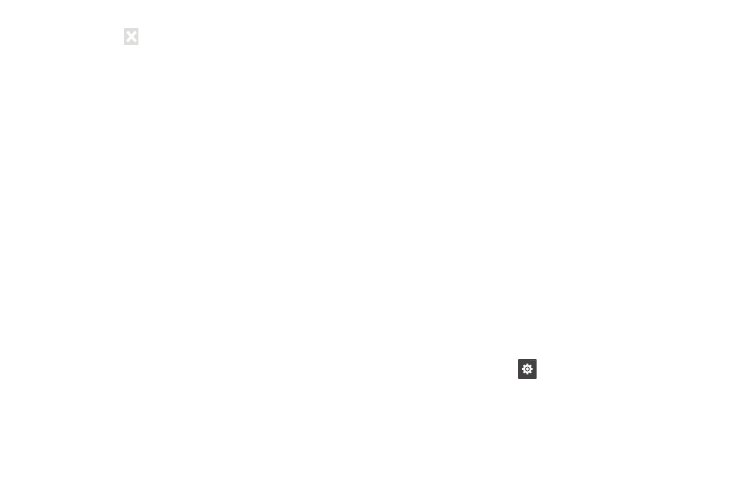
Understanding Your Phone 41
–
Drag to
(if available) to remove the icon. The trashcan is
available only for apps you’ve installed. Pre-loaded apps cannot
be removed.
• Uninstall: Remove an app that you downloaded from your
phone. Preloaded apps cannot be uninstalled.
• Downloaded applications: Display all apps you’ve
downloaded.
• View type: Configure the apps screen.
• Share apps: Select apps you’ve downloaded (not available for
pre-loaded apps) to share via Bluetooth, Dropbox, Email, Gmail,
Flipboard, Google+, Messaging, S Memo, Wi-Fi Direct.
• Hide applications/Show hidden applications: Control
whether app icons are visible in Apps. Hiding an icon does not
remove the app from your phone.
Entering Text
Virtual QWERTY Keyboard
Your phone uses a virtual QWERTY keyboard for text entry.
Use the keyboard to enter letters, punctuation, numbers, and
other characters into text entry fields or applications. Access
the keyboard by touching any text entry field.
The virtual QWERTY keyboard displays at the bottom of the
screen. By default, when you rotate the phone, the screen
orientation updates to display the keyboard at the bottom of
the screen.
Entering Text Using Samsung Keyboard
The Samsung keyboard is a custom virtual QWERTY
keyboard, featuring optional XT9 predictive text. Input
characters by touching the on-screen keys with your finger,
or by using speech recognition.
You can enable XT9 predictive text to have the Samsung
keyboard match your key touches to common words and
displays them. Select a word from the display to insert it into
your text.
Configuring Samsung keyboard
Configure the Samsung keyboard to your preferences.
•
For more information, see “Samsung keyboard: Touch beside
Samsung keypad to configure the following options.” on
•
While entering text, touch .
