Allshare play – Samsung SCH-R530RWBMTR User Manual
Page 96
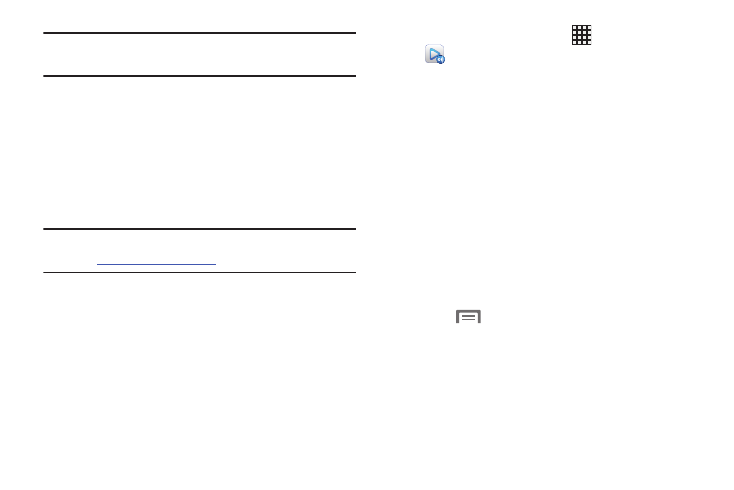
90
Tip: Your phone's default Name (SSID) and Password are
displayed on the screen.
5. At the prompt on the other device, enter your phone's
4G Mobile Hotspot password.
AllShare Play
AllShare Play allows your phone to stream photos, music and
videos from its memory to other Digital Living Network
Alliance (DLNA) certified devices. Your phone can also play
digital content streamed from other DLNA certified devices.
Note: To view more information about DLNA certified products
visit
.
1. Connect to a Wi-Fi network. For more information, refer
to “Scanning and Connecting to a Wi-Fi Network” on
2. Sign into your Samsung Account. The Samsung
account manages the access information (username/
password) to several applications, such as AllShare
Play. (For more information, refer to “Creating a
Samsung Account” on page 17..)
3. From the Apps screen, touch
Apps ➔
AllShare Play. The AllShare Play screen displays.
4. To share media, touch Videos, Photos, or Music, and
select the media that you would like to share.
The Select device screen displays, listing any devices
with which you can share media.
5. Select a device to share the selected media.
6. Touch the Remote device tab at the top of the screen.
A list of all devices from which you can receive media
displays.
7. Select a device name. Media that you can receive from
the other device is listed.
8. Select a media item that you want to stream to your
phone.
9. Press
Menu
➔ Settings to configure the
following settings:
• Device name: defaults to your phone. Use the keypad to enter
a new Media server if desired, and touch Save.
• Share video/picture/audio: allows you to restrict what is
shared from your phone. Touch the items you want to share.
