Samsung SCH-R530RWBMTR User Manual
Page 75
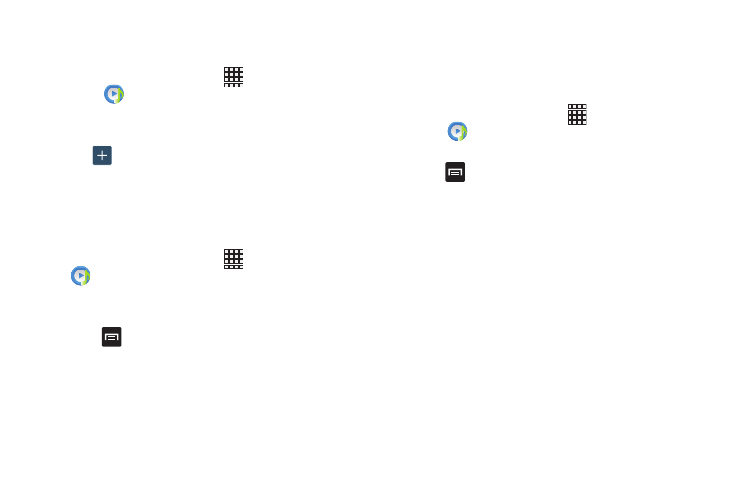
Multimedia 69
Adding Music to a Playlist
To add files to the playlist:
1. From the Home screen, touch
➔ Music
Player
.
2. Tap the Playlists tab.
3. Tap the playlist name in which to add music.
4. Tap
Add music.
5. Tap a music file, or tap Select all to add all the music
tracks to this playlist, and then tap Done.
Removing Music from a Playlist
To remove music files from a playlist:
1. From the Home screen, touch
➔ Music Player
.
2. Tap the Playlists tab.
3. Tap the playlist name in which to delete music.
4. Press
➔ Remove.
5. Tap the checkbox to the left of each track you want to
remove from this playlist, or tap Select all to remove all
the music tracks from this playlist, then tap Remove.
Editing a Playlist
Besides adding and removing music files in a playlist, you
can also rename the playlist.
To edit a playlist:
1. From the Home screen, touch
➔ Music
Player
.
2. Tap Playlists.
3. Press
➔ Edit.
4. Tap a playlist name to edit.
5. Enter a new name for the playlist, and then tap OK.
For information on downloading music for your phone, see
“Google Play Music” on page 66.
