Samsung SCH-R530RWBMTR User Manual
Page 57
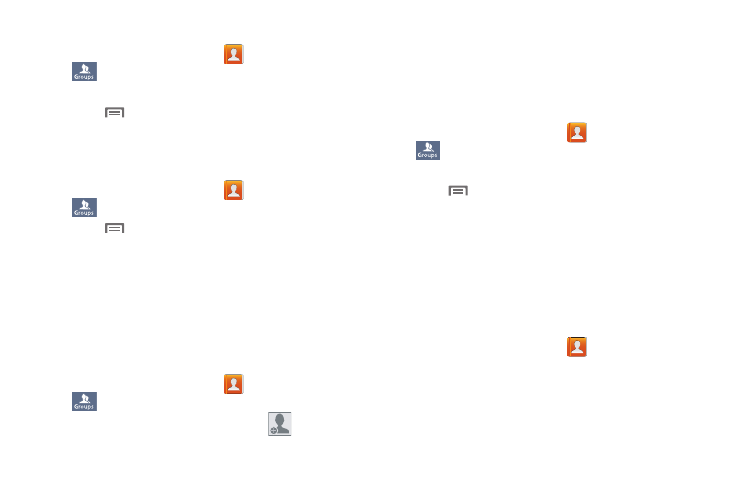
Accounts and Contacts 51
Editing a Group
1. From the Home screen, touch
Contacts
➔
Groups.
2. Touch a Group to display it.
3. Touch
Menu
➔
Edit, then update information for
the group. For more information, see “Adding a New
Deleting a Group
1. From the Home screen, touch
Contacts
➔
Groups.
2. Touch
Menu
➔
Delete.
3. Touch a Group to mark it for deletion, or touch Select all
to mark all groups. When selected, a check mark
displays in the checkbox. You cannot delete pre-loaded
groups.
4. Touch Delete, then choose Group only or Group and
group members.
Adding Contacts to a Group
1. From the Home screen, touch
Contacts
➔
Groups.
2. Touch a Group to display it, then touch
.
3. Touch contact(s) to mark them for addition, or touch
Select all to mark all contacts. When selected, a check
mark displays in the checkbox.
4. Touch Done to add the selected contact(s).
Removing Contacts from a Group
1. From the Home screen, touch
Contacts
➔
Groups.
2. Touch a Group to display it.
3. Touch
Menu
➔
Remove member.
4. Touch contact(s) to mark them for removal, or touch
Select all to mark all contacts. When selected, a check
mark displays in the checkbox.
5. Touch Done to remove the selected contact(s).
Sending a Message to Group Members
Create a new text or email message, addressed to the
group’s members.
1. From the Home screen, touch
Contacts
➔
Groups.
2. Touch and hold a Group, then touch Send message or
Send email.
3. Touch contacts to mark them as recipients for the new
message, then touch Done.
