Pc connections – Samsung SCH-R530RWBMTR User Manual
Page 126
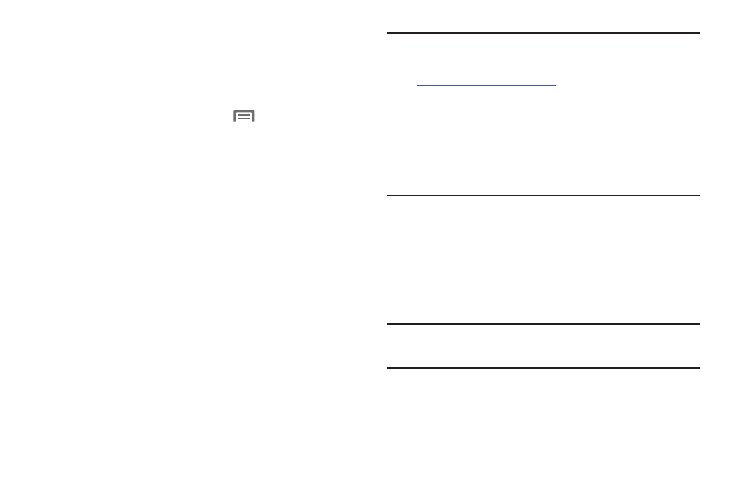
120
• When prompted to connect with the target device, touch OK to
complete the connection, or touch Cancel to retain the pairing
only.
Connecting with a Bluetooth Device
1. From the Home screen, touch
Menu
➔
Settings
➔
Bluetooth. The Bluetooth screen displays on the screen.
2. Under Available devices, touch a previously paired
device. The device connects with your phone.
PC Connections
You can connect your device to a PC using an optional PC
data cable using various USB connection modes.
Storage: Lets you use the built-in mass storage and memory
card capacity of the phone to store and upload files. This
option lets your computer treat your phone’s installed and
card memory as removable storage drives.
Kies air: Lets you wirelessly synchronize files on your phone
(in mass storage and on a memory card) with files on your
Windows PC, provided they are both on the same Wi-Fi
network.
Note: To sync your device to your PC it is highly recommended
that you install Samsung Kies which is available at
(for Windows/Mac).
If you are a Windows XP user, ensure that you have
Windows XP Service Pack 3 or higher installed on your
computer. Also, ensure that you have Samsung Kies 2.0
or Windows Media Player 10 or higher installed on your
computer.
Connecting as a Storage Device
You can connect your device to a personal computer, have
your device display as a removable disk, and access your
device’s file directory. If you insert a memory card in the
device, you can also access the files directory on the
memory card by using the device as a memory card reader.
Note: The file directory of the memory card displays as a
removable disk, separate from the internal memory.
