Samsung SCH-R530RWBMTR User Manual
Page 158
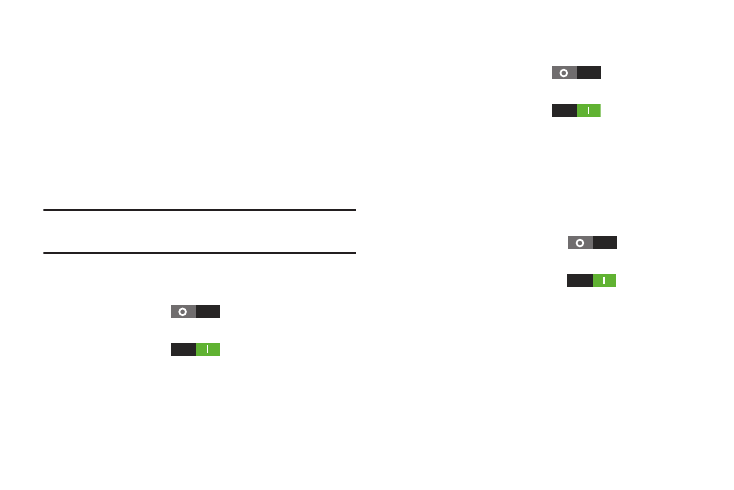
152
–
PIN: When enabled, you enter a numeric PIN (Personal
Identification Number), which you create, to unlock the phone.
–
Password: When enabled, you enter an alphanumeric
password, which you create, to unlock the phone.
–
None: Disable all custom screen lock settings, to use the default
swipe unlock screen.
• Lock screen options: Touch this option and the Lock screen
options screen displays with the following additional options
available:
Note: The Lock screen options are only available when the
Screen lock option is set to Swipe or Motion.
–
Shortcuts: When enabled, application shortcuts display on the
lock screen. Swipe an icon to launch the associated application.
Slide Shortcuts
to the right to enable lock screen
shortcuts.
Slide Shortcuts
to the left to disable lock screen
shortcuts.
Touch Shortcuts to add/remove lock screen shortcuts.
–
Information ticker: When enabled, a news or stock
information ticker displays on the lock screen.
Slide Information ticker
to the right to to enable
the lock screen information ticker.
Slide Information ticker
to the left to disable the
lock screen information ticker.
Touch Information ticker to configure the lock screen
information ticker.
–
Camera quick access: When enabled, lets you launch the
Camera application by touching and holding the lock screen and
rotating your phone.
Slide Camera quick access
to the right to
enable this option.
Slide Camera quick access
to the left to disable
this option.
Touch Camera quick access to view a tutorial about Camera
quick access.
–
Clock: Touch this option to enable/disable a clock display on the
lock screen. When enabled, a check mark displays in the
checkbox.
