Contacts – Samsung SCH-R530RWBMTR User Manual
Page 50
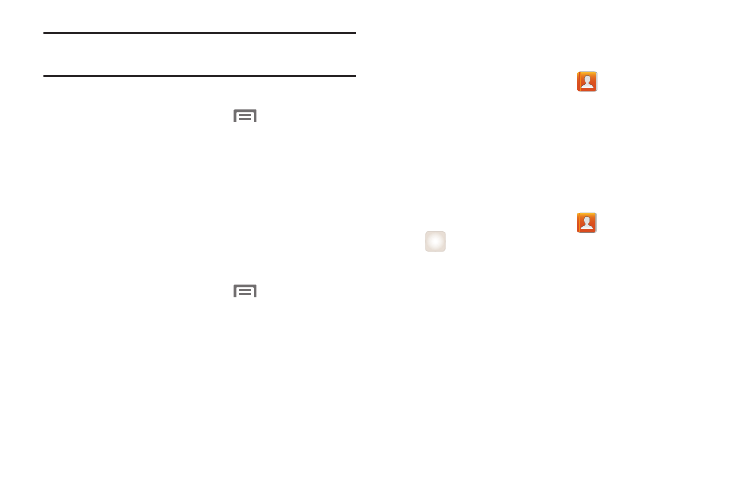
44
Tip: For more information on setting up your email, contact
your Wireless Provider.
Adding an account
1. From the Home screen, touch
Menu, then touch
Settings.
2. Under Personal, touch Accounts and sync
➔
Add account.
3. Select an account provider, then follow the prompts to
enter your credentials and sign in.
4. The phone communicates with the provider’s server to
set up your account on the phone.
Managing accounts
1. From the Home screen, touch
Menu, then touch
Settings.
2. Under Personal, touch Accounts and sync.
3. Select an account, then touch a setting to enable or
disable synchronization. When enabled, a check mark
displays in the checkbox.
Contacts
To access Contacts:
Ⅲ From the Home screen, touch
Contacts.
Contact tips:
•
Swipe your finger left-to-right across a contact to make a call to
the contact.
•
Swipe right-to-left across a contact to create a message
addressed to the contact.
Adding Contacts
1. From the Home screen, touch
Contacts
➔
Add contact.
• If you have defined accounts (Google, Samsung, and so on),
the Save contact to pop-up displays:
• If you have not defined any accounts, the Save contact pop-
up displays. The following options are available:
–
OK: Saves your contacts in my device contacts.
–
Add new account: Lets you define an account to which your
phone will save your contacts. The Add account screen
displays. (For more information, refer to “Setting Up Your
+
