Back up and reset, Accessory, Back up and reset accessory – Samsung SCH-R530RWBMTR User Manual
Page 166
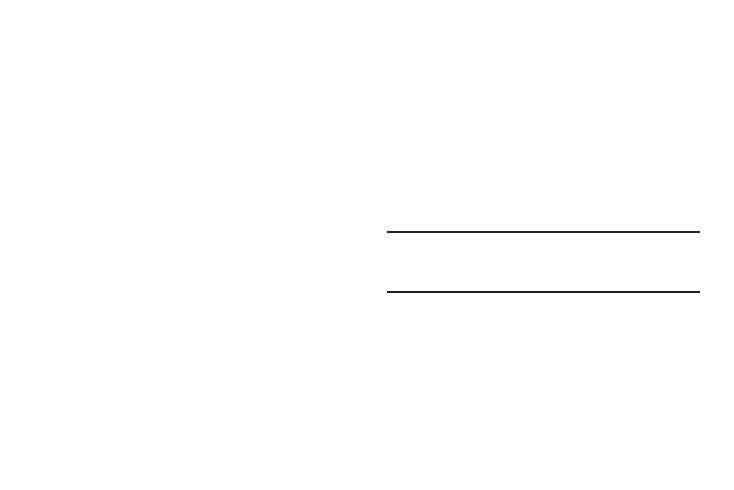
160
Mouse/trackpad
Customize the response of your screen swipes.
Ⅲ From the Language and input screen, under Mouse/
trackpad, touch Pointer speed, then touch and drag
along the scale to set the pointer speed.
Back up and reset
Set options for backing up your information and resetting
your phone.
Ⅲ From the Settings screen, under Personal, touch
Backup and reset. The Backup and reset screen
displays.
Backup and restore
Ⅲ From the Backup and reset screen, under Backup and
restore, touch the checkbox next to each of the
following options to enable it: (When enabled, a check
mark displays in the checkbox.)
• Back up my data: Backs up app data, Wi-Fi passwords, and
other phone settings to Google servers.
• Backup account: Select or set-up a Google account your
phone will use to backup your app data, Wi-Fi passwords, and
other phone settings.
• Automatic restore: Automatically restore app data, Wi-Fi
passwords, and other phone settings from your automatic
backup.
Personal data
Factory data reset
Use Factory data reset to return all settings to the defaults,
and remove all data from the phone.
Ⅲ From the Backup and reset screen, under Personal
data, touch Factory data reset to return all settings to
the defaults, and remove all data from the phone.
Important! Settings and data erased in a Factory data reset
cannot be recovered. To save your settings, you
can use Back up my data settings before a reset.
Accessory
Configure your phone’s behavior when you connect it to
optional accessories (not included).
Ⅲ From the Settings screen, under System, touch
Accessory. The Accessory screen displays.
