Email, Flipboard, Email flipboard – Samsung SCH-R530RWBMTR User Manual
Page 100
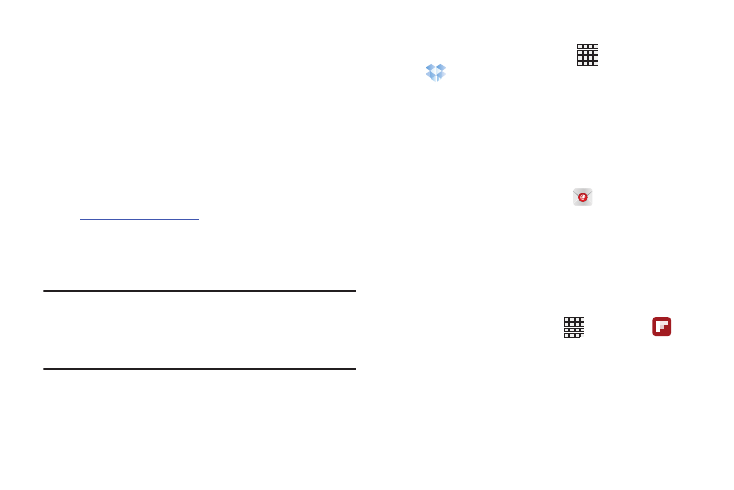
94
The in-device application works in conjunction with a partner
program placed on a target computer using an active Internet
connection.
Dropbox creates a folder that automatically synchronizes its
contents across all of your connected devices on your
account. Update a file to your Dropbox on your computer, and
its automatically updated to the same folder on your other
devices.
Download the desktop application
1. Use your computer’s browser to navigate to:
http://www.dropbox.com/.
2. Follow the on-screen instructions to install this
application on your target computer containing the
desired files.
Important! The computer application must be installed on the
computer containing the desired files.
This computer must have an active Internet
connection.
It might be necessary to configure your router’s firewall
settings to allow this application to gain access to the
Internet.
Accessing Dropbox on your Device
1. From the Home screen, touch
Apps ➔
Dropbox.
2. Follow the on-screen instructions.
3. Touch an item to open it.
Send and receive email using popular email services. For
more information, see “Email” on page 82.
Ⅲ From the Apps screen, touch
Email.
This application creates a personalized digital magazine out
of everything being shared with you. Access news stories,
personal feeds and other related material. Flip through your
Facebook newsfeed, tweets from your Twitter account,
photos from friends and much more.
1. From the Home screen, tap
.
2. Tap Get started, select some on-screen categories and
tap Done to create a new profile.
– or –
Tap Sign In to log into your previously created profile.
3. Follow the on-screen instructions.
