Samsung SCH-R530RWBMTR User Manual
Page 107
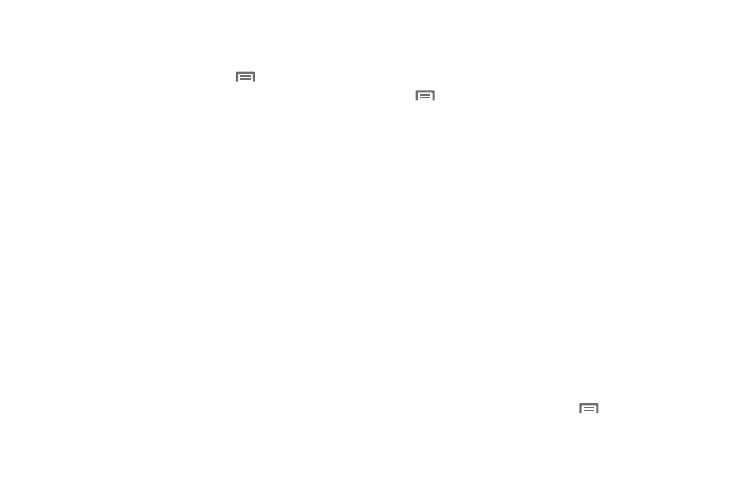
Applications and Widgets 101
Music Player Options
To access additional options, follow these steps:
Ⅲ While in the Music Player, touch
.
The follow
options are available:
• Add to quick list: Adds the current music file to the Quick list.
• Via Bluetooth: Scans for devices and pairs with a Bluetooth
headset.
• Share music via: Share your music with other devices using
Bluetooth, Dropbox, Email, Gmail, Group Cast, Messaging, or
Wi-Fi Direct.
• Add to playlist: Add the current music file to a selected playlist.
• Details: View media information such as Artist, Title, Biography,
and so on.
• Set as: Set a music file as the Phone ringtone, as a Caller
ringtone, or as the Alarm tone.
• Scan for nearby devices: Scans to locate nearby devices with
which to share music files.
• Settings: Change your Music Player settings. For more
information, refer to “Music Player Settings” on page
• End: Close the Music Player app.
Music Square Options
To access additional options, follow these steps:
Ⅲ From the Music Player Music square screen, touch
.
The follow options are available:
• Help: Adds the current music file to the Quick list.
• Library update: Analyzes your music files and assigns them to
playlists linked to playlist selection buttons.
• Change horizontal axis: Select Mood or Years.
• Scan for nearby devices: Scans to locate nearby devices with
which to share music files.
• Settings: Change your Music Player settings. For more
information, refer to “Music Player Settings” on page
101..
• End: Close the Music Player app.
Music Player Settings
The Music Player Settings menu allows you to set
preferences for the music player such as whether you want
the music to play in the background, sound effects, and how
the music menu displays.
Ⅲ While in the Music Player, touch
➔ Settings
.
The follow settings are available:
