Samsung SCH-R530RWBMTR User Manual
Page 148
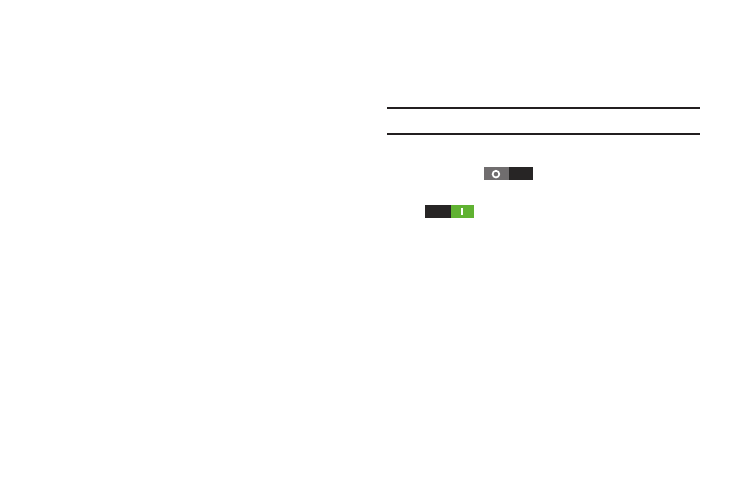
142
Ⅲ From the Sound menu, under System, touch Keytones
to enable or disable keytone sounds. When enabled, a
checkmark displays in the checkbox.
Touch sounds
Touch sounds play when you touch items on the screen, such
as when making a selection.
Ⅲ From the Sound menu, under System, touch Touch
sounds to enable or disable touch sounds. When
enabled, a checkmark displays in the checkbox.
Screen lock sound
Screen lock sound plays when you lock or unlock the screen.
Ⅲ From the Sound menu, under System, touch Screen
lock sound to enable or disable the Screen lock sound.
When enabled, a checkmark displays in the checkbox.
Haptic feedback
When turned On, the phone vibrates to indicate screen
touches and other interactions.
Ⅲ From the Sound menu, under System, touch Haptic
feedback to enable or disable phone vibrations. When
enabled, a checkmark displays in the checkbox
Auto haptic
When enabled, Auto haptic causes haptic vibrations to occur
in response to sounds from downloaded apps, such as
games.
Note: Some downloaded apps do not support this feature.
1. From the Sound menu, under System, slide
Auto haptic
to the right to enable haptic
vibrations for downloaded apps, or slide Auto haptic
to the left to disable haptic vibrations for
downloaded apps.
2. Touch Auto haptic to turn enable or disable this setting
for each downloaded app.
Emergency tone
You can set your phone to play an alert tone or vibrate during
an emergency call (for example, calls to 911).
1. From the Sound menu, under System, touch Emergency
tone.
2. Touch Alert or Vibrate, or touch Off for no emergency
tone.
