Appstore, Calculator, Calendar – Samsung SCH-R530RWBMTR User Manual
Page 97: Appstore calculator calendar
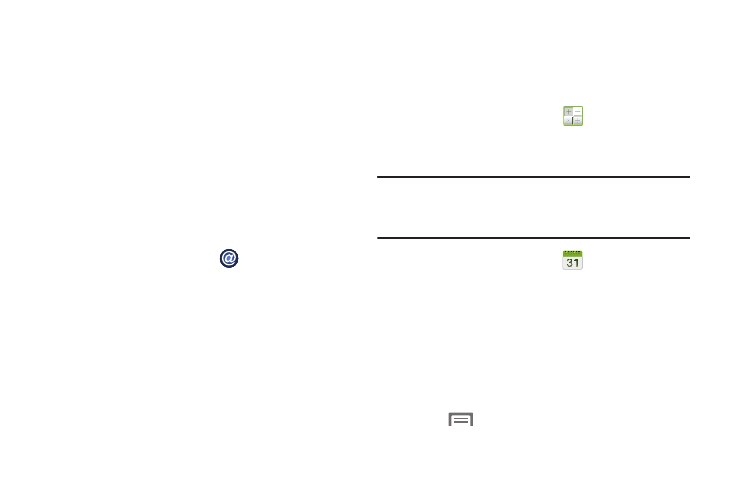
Applications and Widgets 91
• Upload from other devices: allows you set the phone to select
how uploads from other devices are started. Touch Always
accept, Always ask, or Always reject.
• Default memory: allows you to have media saved to your
Phone or Memory Card. Touch an option.
• Subtitles: allows you to see subtitles on shared media.
Depending on the setting you changed, a pop-up
screen may display to restart AllShare Play. To
continue, touch Yes.
AppStore
Use the AppStore to browse and buy apps for your phone.
1. From the Apps screen, touch
AppStore.
2. At the top of the screen, tap one of the following tabs:
–
"Featured: View apps that are currently being featured for your
phone.
–
"Browse: Browse apps by category (such as games, utilities,
or reference).
–
"My Apps: View apps that you have downloaded.
Calculator
Use your phone’s Calculator to perform arithmetical
calculations (addition, subtraction, multiplication, and
division).
Ⅲ From the Apps screen, touch
Calculator.
Calendar
Record events and appointments to manage your schedule.
Tip: A Calendar widget is available in Widgets. For more
information about placing widgets on the Home screen,
see “Widgets” on page 38.
1. From the Apps screen, touch
Calendar.
2. Touch a tab to choose a calendar view:
• Year: Display the current year and scroll to other years.
• Month: Display the current month and scroll to other months.
• Week: Display the current week, and scroll to other weeks.
• Day: Display today’s schedule, and scroll to other days.
• Agenda: Display events and tasks in a chronological list.
• Task: Display tasks in a chronological list.
3. Touch
Menu for these options:
