Message options – Samsung SCH-R530RWBMTR User Manual
Page 85
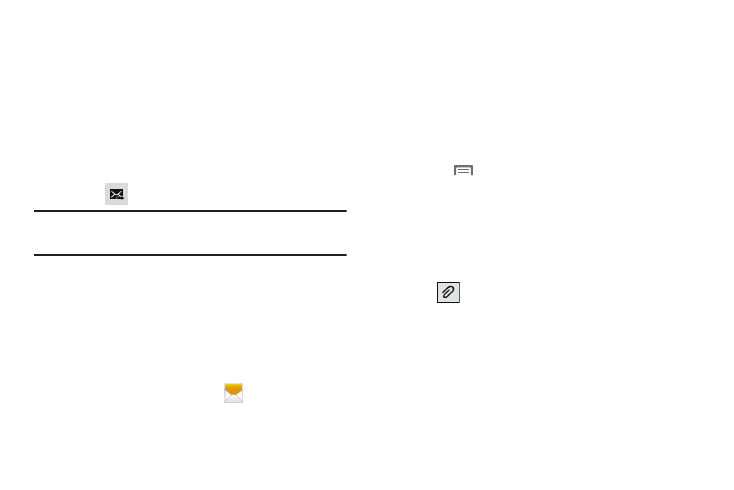
Messaging 79
–
Add slide/Remove slide: Add or remove a slide. Slides hold
pictures or other media (adding a slide converts the message
to MMS).
–
Add subject: Add a subject field (converts the message to
MMS.)
–
Duration: Sets the time duration for slides (default is 5
seconds).
–
Add subject: Places the message text above or below slides.
4. Touch
to send the message.
Note: If you exit a message before you send it, the message is
automatically saved as a draft.
Message Options
Options before composing a message
Messages you send and receive to the same contact,
number, or address are grouped together as a
“conversation”. Threads allow you to see all the messages
you exchanged with a recipient in one place.
1. From the Home screen, touch
Messaging.
2. Message threads display by contact, number, or
address. While viewing message threads, you have
these options:
• Touch and hold a thread to choose options, including:
–
View Contact/Add to Contacts: View the contact record, or
save the sender/recipient’s information.
–
Delete thread: Erase the entire message thread.
• Touch
Menu for options, including:
–
Search: Enter characters to search messages and recipients.
–
Settings: Configure Messaging settings.
–
Delete threads: Touch message threads to mark them for
erasure, or touch Select all to mark all message threads.
Adding Attachments
Ⅲ Tap
to add an attachment to your message and
select one of the following options:
• Images: allows you to tap an existing image from your
Gallery to add to your message.
• Take picture: allows you to temporarily exit the message,
take a photo with phone’s camera, and then tap Save add it
to the message.
