Samsung SCH-R530RWBMTR User Manual
Page 119
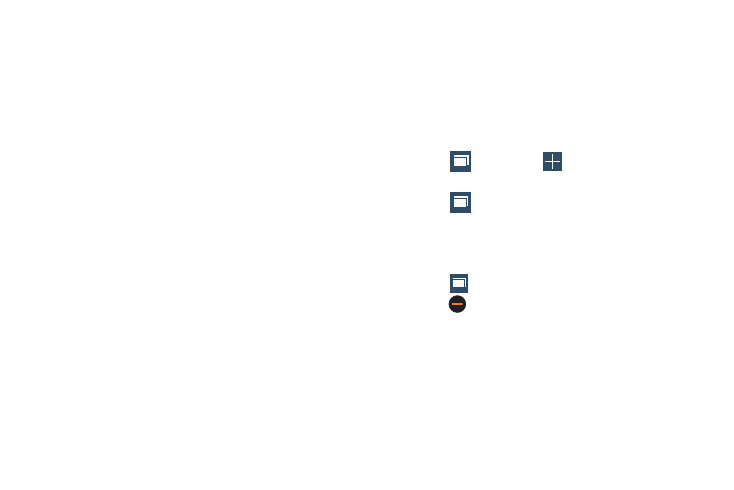
Connections 113
• Share page: Lets you share the page using Gmail or as a
message.
• Find on page: allows you to search in the current page.
• Desktop view: allows you to assign the browser to display the
current page in the desktop view (to closely mimic the display
as it would display on a desktop computer).
• Save for offline reading: allows you to store the current page
in memory so that it can be read later even if you lose your
Internet connection.
• Downloads: Displays the download history.
• Print: Lets you print the screen or web page on a Samsung
printer using Wi-Fi.
• Settings: Lets you tailor the Internet browser to suit yourself.
For more information, refer to “Browser Settings” on page
Entering a URL
You can access a website quickly by entering the URL.
Websites are optimized for viewing on your phone.
To enter a URL and view a particular website, follow these
steps:
1. Tap the URL field at the top of your screen
.
2. Enter the URL using the on-screen keypad.
The website displays.
Using Browser Windows
You can open multiple windows at one time, and you can
switch between windows.
To open a new window, on the Internet screen
Ⅲ Touch
Windows
➔
New window.
To switch to another open window
1. Touch
Windows.
2. Touch and swipe to the desired window thumbnail,
then touch it to display the window.
To close a window
1. Touch
Windows.
2. Touch
Close beside a window to close it.
1
1
1
