Location services – Samsung SCH-R530RWBMTR User Manual
Page 156
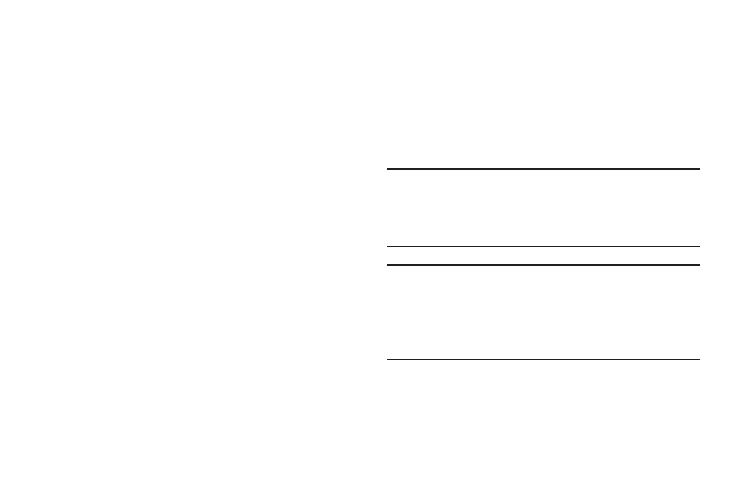
150
–
Data and synchronization: View, enable, and disable
individual synchronization items.
–
Sync now: Touch to sync the selected account.
–
Remove account: Touch to remove the selected account.
• Sync all: Touch to synchronize all accounts.
• Add account: Touch to launch the Add account screen, select
the desired account type, follow the prompts to define the
account to your phone.
Location services
Location services control your phone's use of GPS signals.
Some apps may require one or more location services be
turned On for full app functionality.
GPS signals may be affected by your surroundings, including:
•
Buildings
•
Tunnels or underground structures
•
Weather conditions
•
High-voltage or electromagnetic fields
•
Tinted windows
1. From the Settings screen, under Personal, touch
Locations services. The Location services screen
displays.
2. Touch the following options to enable/disable them.
(When an option is enabled, a checkmark displays in
its checkbox.):
• Use wireless networks: allows applications to use data from
mobile networks and Wi-Fi to help determine your location.
• Use GPS satellites: allows applications to use GPS to pinpoint
your location.
Note: Use GPS satellites must be enabled to use some
applications. You can also enable or disable GPS from
the Notifications panel. For more information, refer to
“Notifications” on page 27..
Important! By selecting Use GPS satellites, you are allowing
access to all location information by any third party
through web access or any software or peripheral
components you choose to install, download, add,
or attach to the phone or any other means.
• Location and Google search: allows Google to use your
location data for improved search results and other services.
