Horner APG XL6 OCS User Manual
Page 41
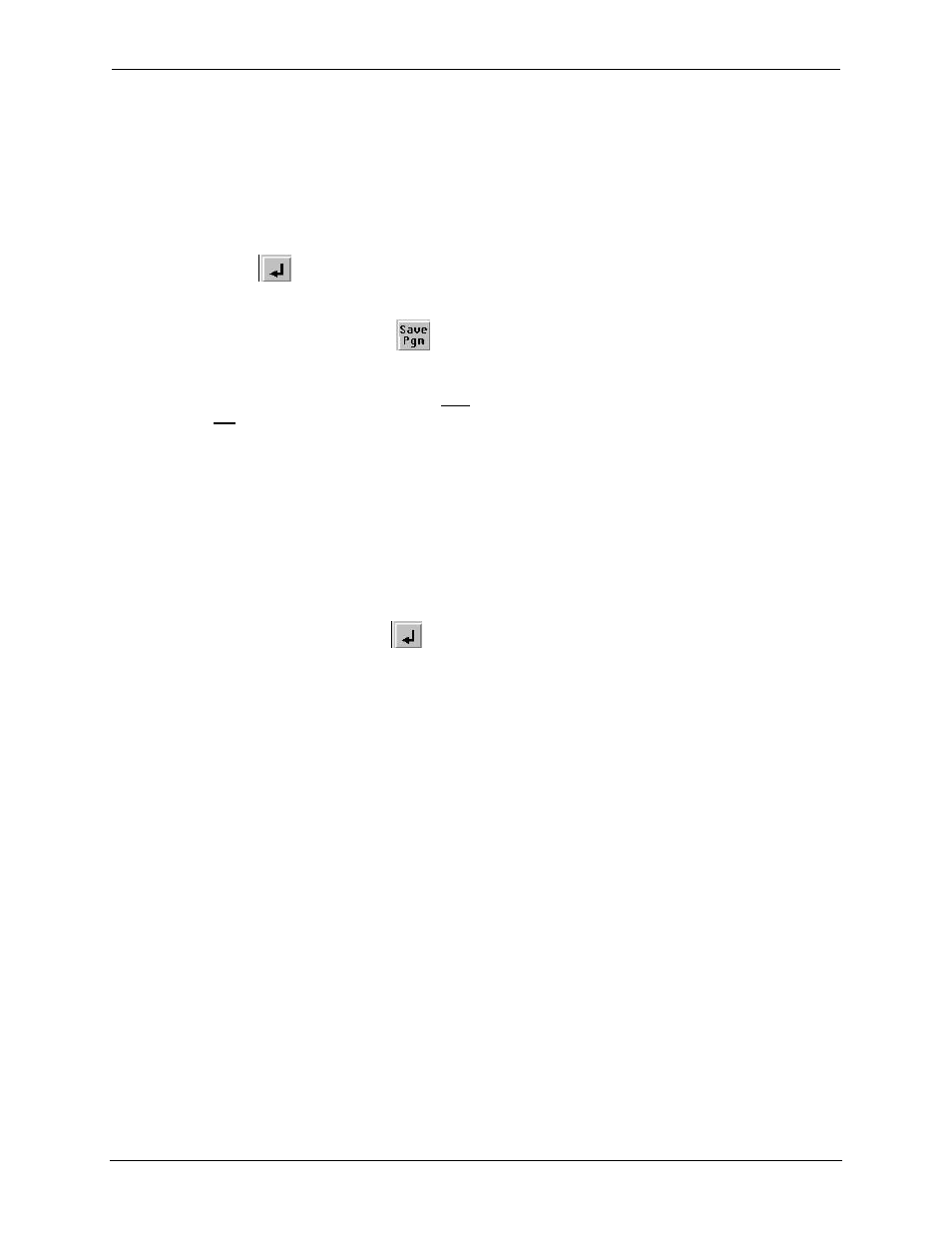
MAN0883-05-EN
CH.10
March 4, 2010
Page 41 of 135
#1037
9.6
Using Removable Media to Load and Save Applications
A special file type, with a .PGM extension, is used to store XL6/XL6e OCS application programs on Micro
SD.
To load an application from Micro SD to the XL6/XL6e OCS, use the Removable Media Manager (open
the Removable Media Manager in the System Menu) to find and highlight the desired .PGM file, and then
press the Enter key.
To save an application from the XL6/XL6e to Micro SD, open the Removable Media Manager in the
System Menu and press the Save Pgm
function key. The application will be saved in a file called
DEFAULT.PGM in the Micro SD root directory.
Note: Saving an application to Micro SD can only be done from the Removable Media System
Menu and is not available on a Removable Media Manager object that was placed on an
application graphics screen by Cscape.
Cscape can also save an application directly to a Micro SD card, which is plugged into the PC’s Micro SD
compatible card reader by selecting the Export to Removable Media item on the Cscape File menu.
9.7
Using Removable Media to View and Capture Screens
The XL6/XL6e OCS File System uses bitmap files with the .BMP (.bmp) extension to store XL6/XL6e
OCS graphic screen captures.
To view a captured XL6/XL6e OCS screen, use the Removable Media Manager to find and highlight the
desired .BMP file, and then press Enter.
To capture an XL6/XL6e OCS screen, turning On the assigned Screen Capture Control Register will
capture the current XL6/XL6e OCS graphics screen and write it to the Micro SD card using the assigned
Screen Capture Filename.
Before capturing an XL6/XL6e OCS screen, Cscape must first be used to assign a Screen Capture
Control Register and Filename in the application. To do this, first open the Graphics Editor by selecting
the View / Edit Screens item on the Cscape Screens menu. Next select the Screen Capture item of the
Graphics Editor Config menu and then enter a Control Register and Filename.
9.8
Removable Media (RM) Function Blocks in Cscape
Note: For detailed information regarding RM function blocks and parameters, refer to the help file
in Cscape Software. Refer ‘USB Flash Media support for RM Functions’ for USB flash drive access
details.
The following RM functional blocks are available in Cscape Software. These function blocks will reference
- Micro SD when filename is prefixed with ‘A:’ or nothing OR
- USB A Flash Drive when filename is prefixed with ‘B:’.
a. Read RM csv
This function allows reading of a comma-separated value file from the Micro SD interface into the
controller register space.
b. Write RM csv
This function allows writing of a comma-separated value file to the Micro SD interface from the
