8 alarms – Horner APG XL7 OCS User Manual
Page 69
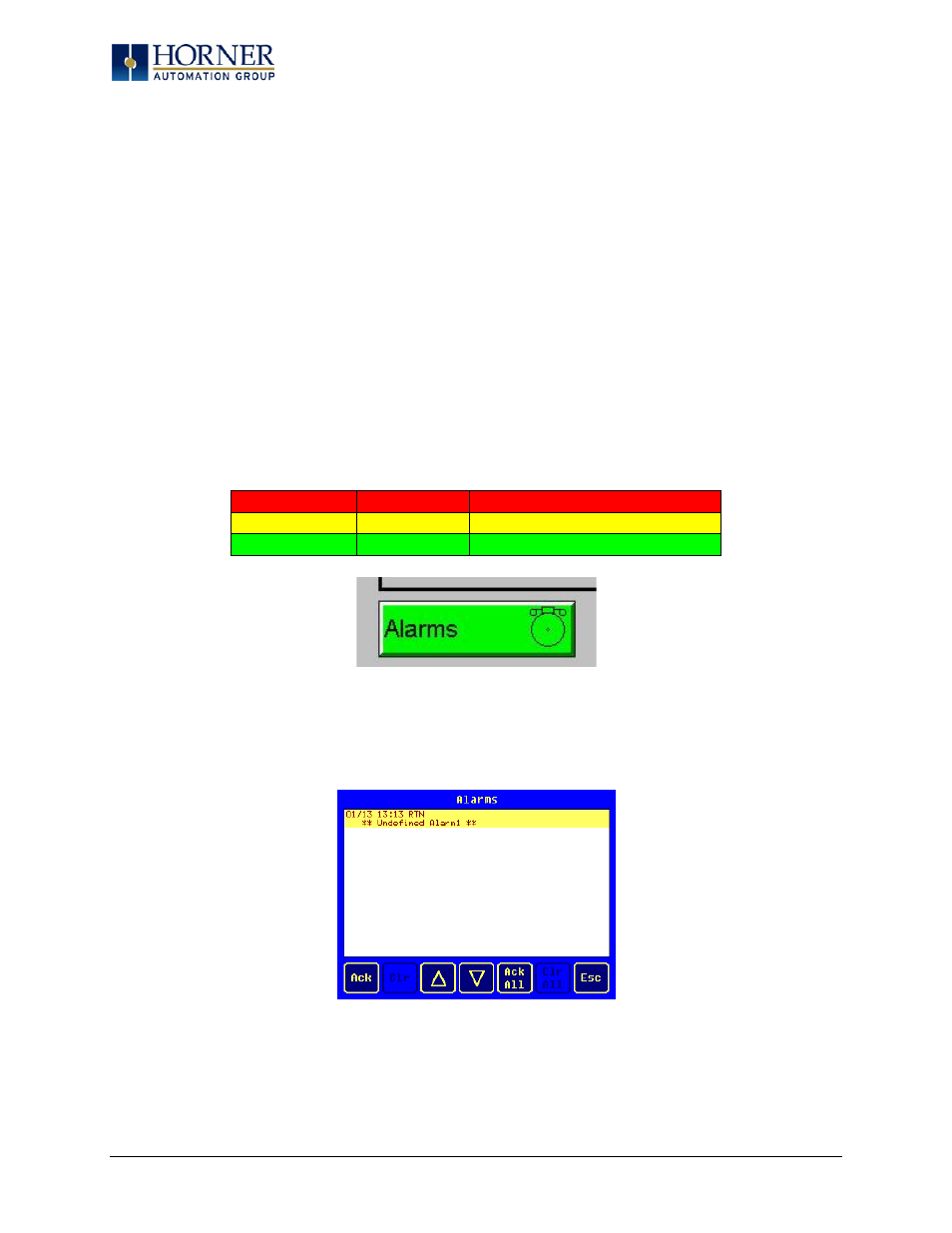
XL7 User Manual
amount of tolerable slip and prevent false releases of the button, the XL7 allows adjustment of the
allowable slide up to 5x the default value.
To enable the touch (slip) sensitivity, first an OCS data register must be allocated through the Graphics
editor Configuration menu for Display Settings. Once a Touch Sensitivity register is assigned, that
register may be modified [range = 1(Low) to 5 (High)] to the desired slide amount. If a value outside the
valid range is entered in the touch sensitivity register, it is ignored and the last valid value is used.
13.8 Alarms
Alarm presentation to the operator is highly configurable and beyond the scope of this document to
describe fully. For more information refer to the graphics editor help file. This section presents a typical
configuration thereby providing an introductory description on what the operator should expect.
The alarm object is generally used to enunciate alarms to the operator. While the display characteristics
of this object is configurable, it is generally displayed as a button that changes colors to indicate the
highest state of the alarm(s) in the alarm group it is monitoring. The following indicates the priority of
the alarm states and the default colors associated with these states.
Highest
(Red)
Unacknowledged Alarms Exist
—
(Yellow)
Acknowledged Alarms Exist
Lowest
(Green)
No Alarms Exist
Figure 13.5 – Alarm Object
To view, acknowledge and/or clear alarms, the operator must access the alarm viewer. This is
accomplished by touching an (enabled) alarm object. When accessed, the alarm viewer is displayed as
pop-up alarm viewer dialog similar to that shown in Figure 13.6.
Figure 13.6 – Alarm Viewer
The currently selected entry is indicated by a yellow highlight which can be moved up or down by
touching the arrow buttons or by directly touching an entry. If more entries exist than can fit on the
page, a scroll bar is displayed on the right side that also indicates the current relative position.
Page 69 of 110
