Changing other rov (or dredging) symbol properties – Triton TritonMap User Manual
Page 98
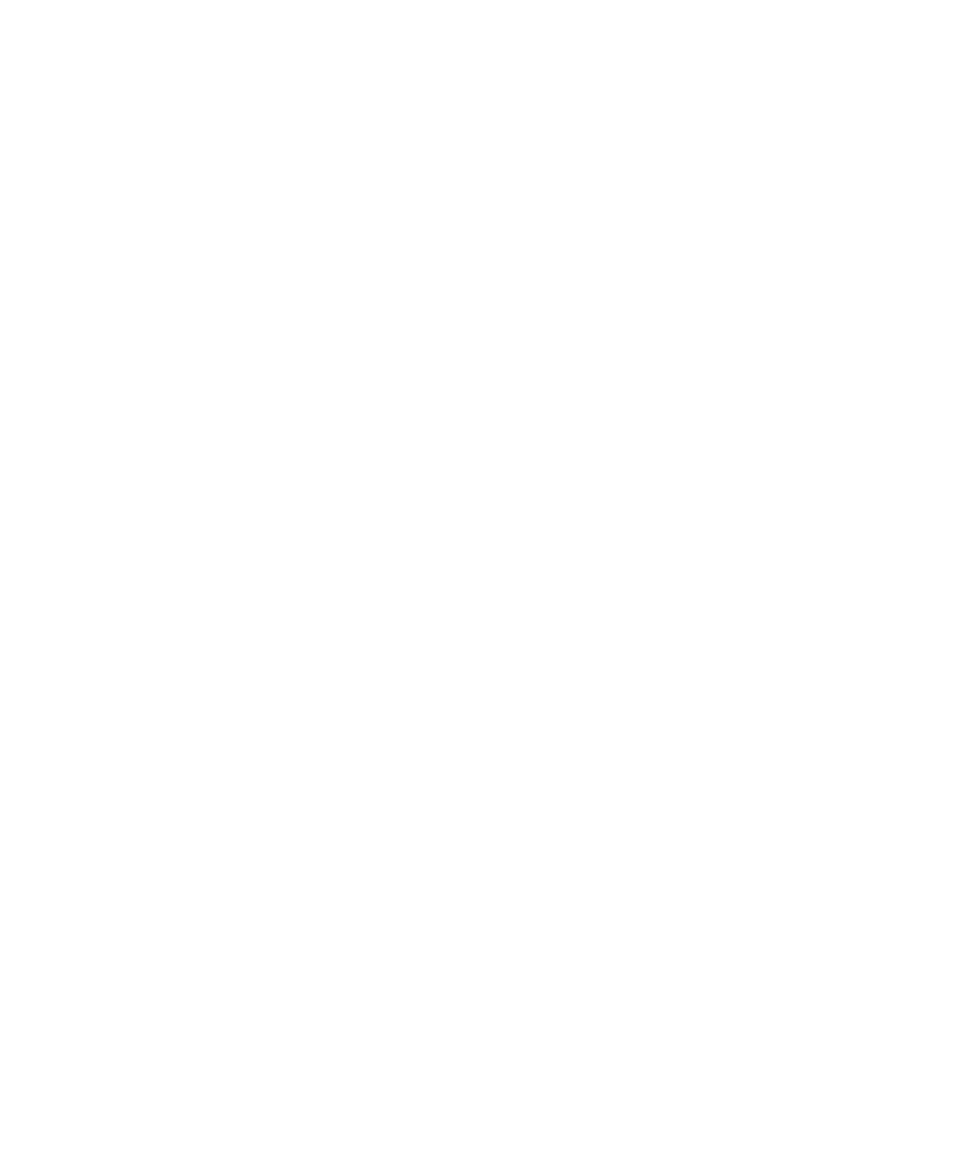
June 2004 DelphMap™ User's Manual
Fast machines will show the movement in an apparently smooth
continuum.
To use ROV Flight (or Dredging) in record mode
1. Connect your sensing device to an appropriate serial port on your
computer.
2. From DelphMap’s main menu, choose either:
Applications
→Rov Flight→Real Time→Serial input→Start
Applications
→Dredging→Real Time→Serial input→Start
3. Select the correct path for the serial server.
4. Select the correct COM port and click Apply.
5. Minimize the server software.
6. In the Serial Port Data Acquisitions Settings dialog box, select the
correct message type and port; click ON and Apply.
As long as the incoming position matches the geographical area in
your DelphMap project files, the system displays the ROV or
Dredging symbol on your screen.
Changing Other ROV (or Dredging) Symbol
Properties
You can also change and display certain properties of ROV and dredging
operations in DelphMap. For example, you can change the size of the symbols
used to represent ROV and dredging activity. This is especially useful if you are
playing back a large XTF file because these symbols tend to be small and get
lost in the image field.
You can control other aspects of ROV and dredging activity via the ROV Flight
and Dredging submenus.
• In Playback Mode, you can Pause, Stop, Loop the Files List, or play
back at High Speed. In Data Display Mode, you can have DelphMap
display separate windows called Main Data Display, Compass,
Single Beam Profile
, and Alarms.
Chapter 4: Managing Layers
84
