Triton TritonMap User Manual
Page 21
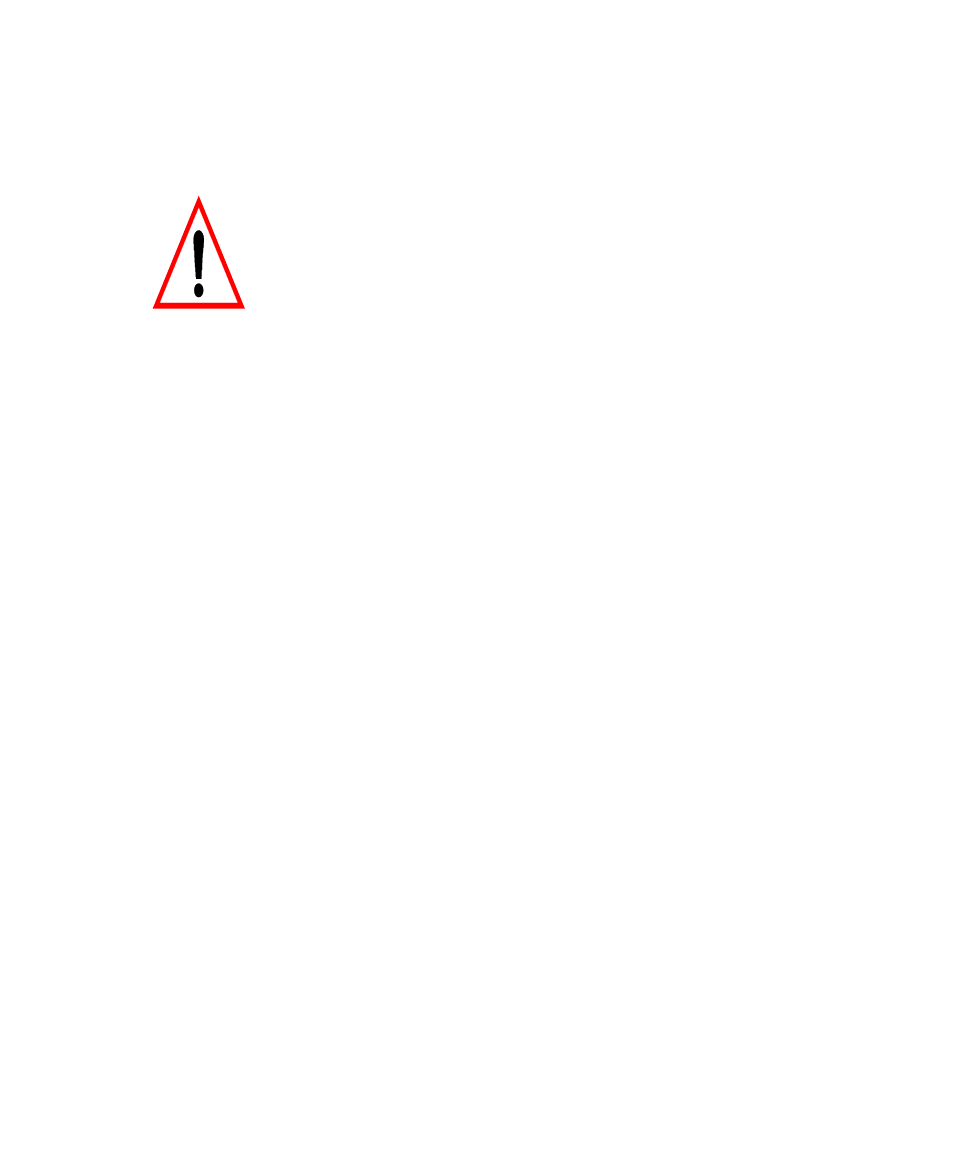
June 2004 DelphMap™ User's Manual
With the Summer 2001 release of TEI software,
some DLL names changed to avoid conflicts
with other non-TEI applications. The DLLs that
conflicted were: map.dll and splash.dll. If you
are upgrading from the Fall 2000 release of TEI
software, delete map.dll and splash.dll from C:
{Windows Folder}\TEIDlls.
Note: {Windows Folder} is the folder on your system where the Windows
operating system is installed. For example, C:\WINNT, C:\Windows are
{Windows Folder} types.
Problem: There is no display of the timing parameters in the Delph
Seismic Recording Parameter Settings dialog box, and there is no display of
either the signal window or the pipe display in the Isis pipetracking module.
Solution: This problem can occur with certain “high-end” hardware
accelerated graphics cards such as ATI Rage Pro, and Voodoo 3d Fx.
Right-click on the Windows Desktop, select Properties
→ Settings →
Advanced
→ Troubleshooting (or Properties → Settings → Advanced
→ Performance), and reduce the amount of hardware acceleration that is
being used.
Problem: You receive an error message during installation of TEI software.
For example, you may see this message:
Error — Unable to write to temporary location
Solution: You may see that message if you are running certain anti-virus
software, such as Norton (or other brands too). Check to see that you have
disabled your anti-virus software. The solution is to temporarily turn off
Norton Auto-Protect:
1. Right-click the Norton icon (or other anti-virus icon) on the Windows
taskbar.
2. Select Disable Auto-Protect when prompted.
3. Resume installing your TEI software.
Chapter 1: Getting Started with DelphMap
7
