Zoom in, Zoom out, Zoom rectangle – Triton TritonMap User Manual
Page 32
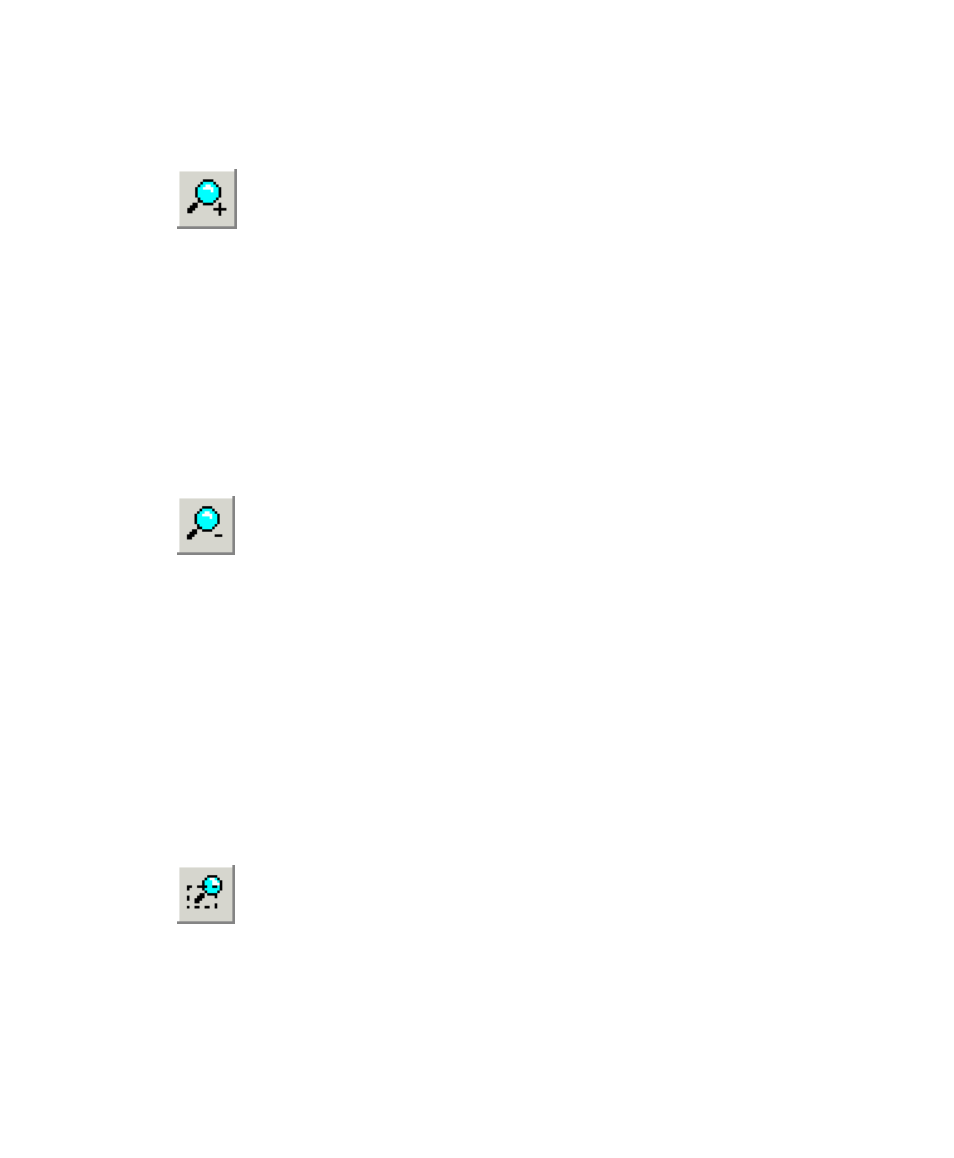
June 2004 DelphMap™ User's Manual
Zoom In
The Zoom in function magnifies the image in your main display area
by a factor of two and moves the image away from the midpoint of the main
display window by twice the distance from the current position. Keyboard
shortcut: [Num] [+].
Note:
It is possible to zoom your image beyond the edges of the main
display window, where you won’t be able to see it. If this happens to you,
either click the Zoom to Content icon or draw a rectangle around some part
or all of the image in the Overview window. The image will reappear in the
main display window.
Zoom Out
The Zoom out function shrinks the image in your main display area
by a factor of two and moves the image halfway between the midpoint of the
main display window and the image’s current position. Keyboard shortcut:
[Num] [-]
.
Note:
It is possible to make your image so small by repeated clicking of
Zoom out
that you no longer can see the zoomed out image. If this
happens to you, either click the Zoom to Content icon or draw a rectangle
around some part or all of the image in the Overview window. The image will
reappear in the main display window.
The next four functions — Zoom rectangle, Pan, Measure Tool, and
Display profile
— are designed to be mutually exclusive; choosing any one
of them excludes the others from being operational at the same time.
Zoom Rectangle
You use the Zoom rectangle function to draw a rectangle with your
mouse or trackball around some part of your imagery (either in the Overview
or Main Display Window). When you do this, your main display window is
filled with the image in the dotted line rectangle. If you decide not to use this
Chapter 2: Icons and Display Tools
18
