Measure tool, Display a profile of the image, Refresh the screen – Triton TritonMap User Manual
Page 37: Turn cursor on/off
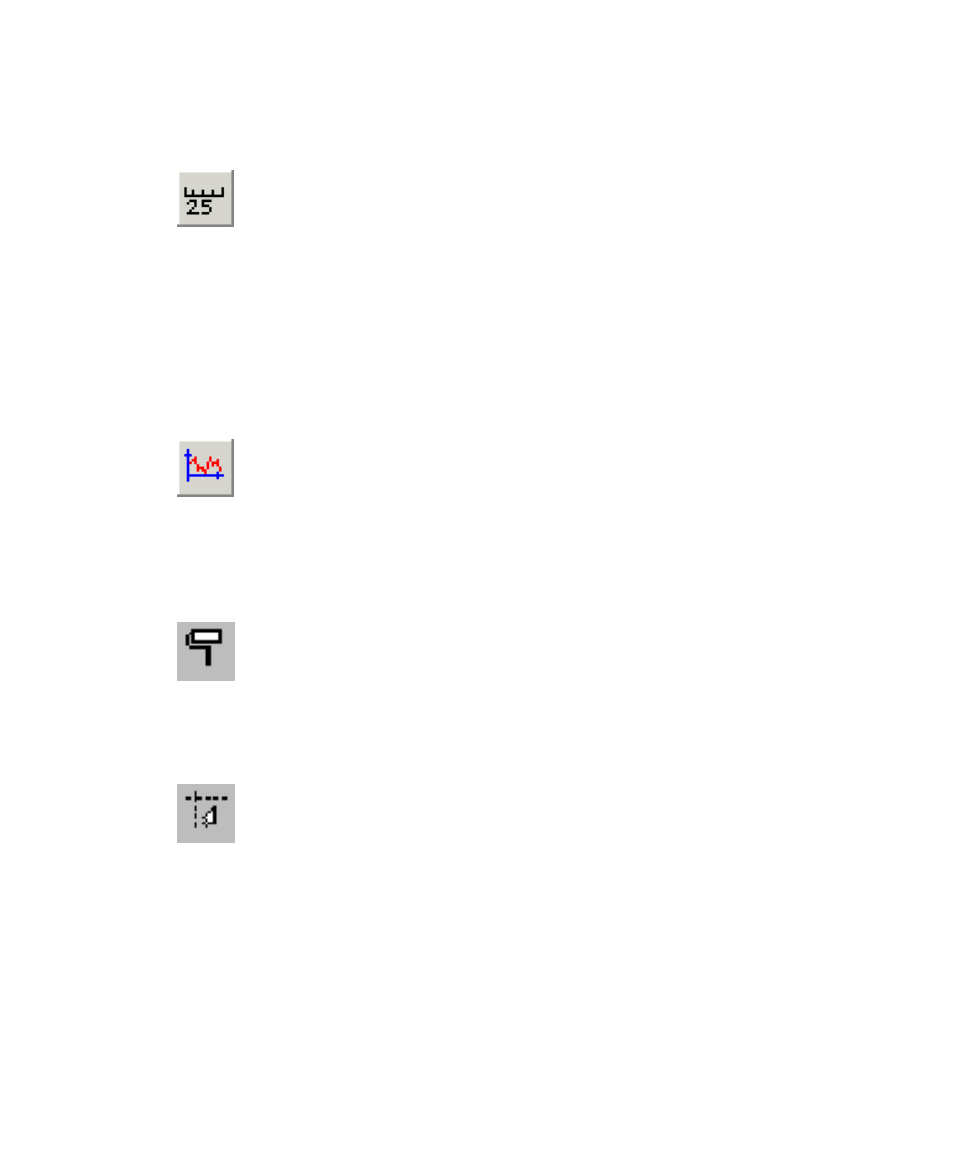
June 2004 DelphMap™ User's Manual
Measure Tool
The Measure tool function enables measurement of range and
bearing between points on the image. When you left-click and draw a line in
the main display window, DelphMap displays the imagery’s distance and
heading in the last two frames of the Position and Distance window. The
reported values are “sticky”; that is, they remain displayed until you click
again in the image to establish a new distance and heading. If you decide
not to use this function, click the icon again to return the icon to a non-
selected state. (Choosing a different icon also deselects this icon.)
Display a Profile of the Image
Normally, you view your imagery from the top down (“bird’s-eye”
view). DelphMap can also display your imagery in a side view. See
Chapter 6, ‘Displaying Image Profiles’, for a comprehensive explanation of
this function
Refresh the Screen
The Refresh function merely refreshes the screen. Unlike the Zoom
to Content
function, Refresh does not reposition the imagery from its
current position, nor does it resize the image. The keyboard shortcut: [F5]
Turn Cursor On/Off
In DelphMap, your cursor can be a conventional white arrow (the
default) or a white cross. If you enable the white cross cursor, any cursor
movement done in the Main Display Window is echoed in all View Layer
windows, as long as “Synchronize Map scale and position” is turned on in
Settings
→Tools. Cursor movement is not tracked in the Overview Window,
unless the cursor is activated in Settings
→Tools. As the icon’s name
implies, the Turn cursor on/off function toggles on or off.
Chapter 2: Icons and Display Tools
23
