Bathymetry processing, Run classification module, Manage layers – Triton TritonMap User Manual
Page 39: Additional display aids
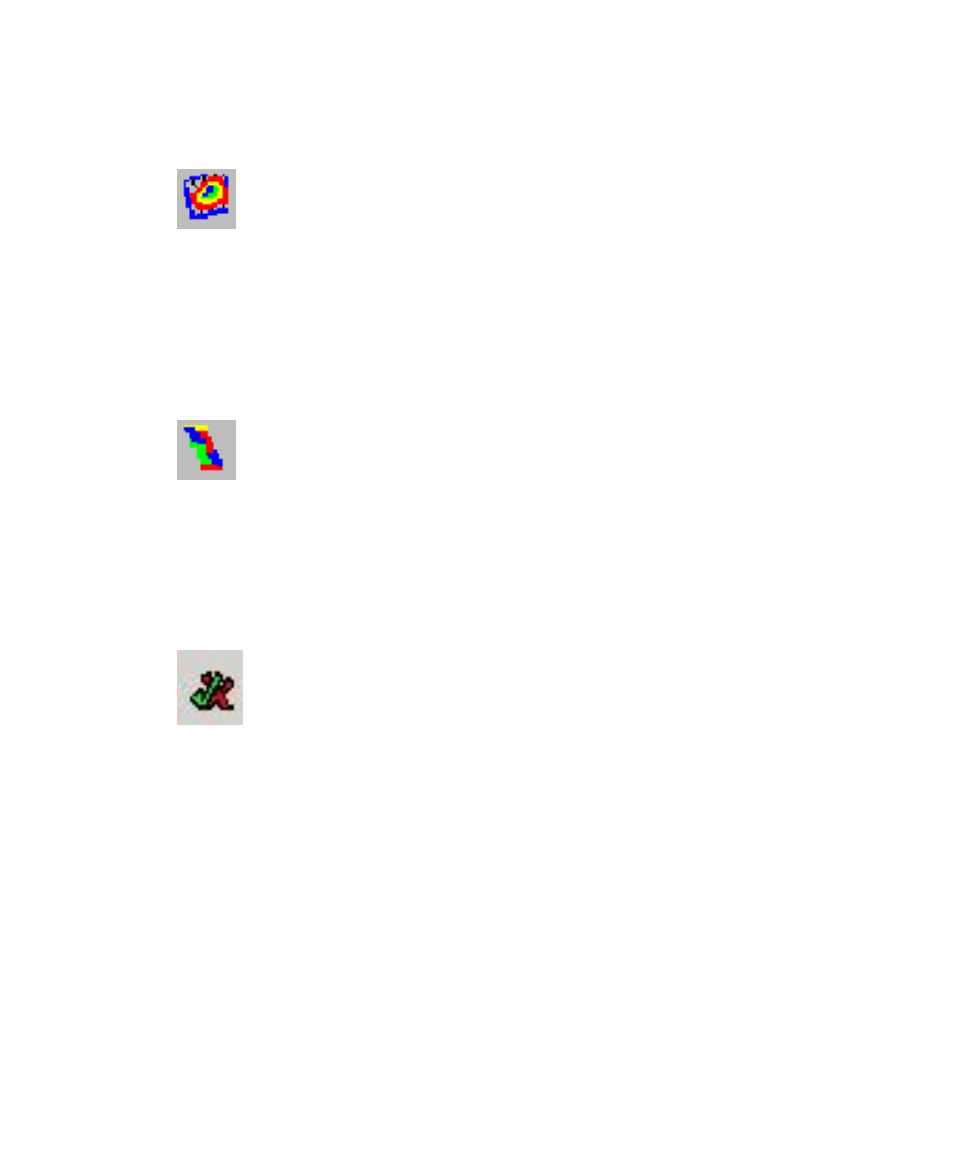
June 2004 DelphMap™ User's Manual
Bathymetry Processing
If you have purchased the BathyPro utility from Triton Elics
International, this BathyPro icon is enabled. Clicking it summons the
DelphMap-BathyPro application where you can process, either interactively
or in batch mode, single beam and multibeam data, resulting in output of
DDS_VIF or DXF files that can be re-imported into DelphMap for more
processing. You can also get to this function by choosing Applications
→
Bathymetry processing
from DelphMap’s main menu.
Run Classification Module
If you have purchased the Classification utility from Triton Elics
International, this Classification utility icon is enabled. You use it to generate
a map of the surrounding seafloor. You can also get to this function by
choosing Applications
→Seafloor classification from DelphMap’s main
menu. The SeaClass functionality is documented in the Using SeaClass
User’s Manual
, distributed as a PDF file on a CD.
Manage Layers
If you have multiple layers within a DelphMap window or project,
you can invoke the layer management capability by clicking on this icon.
The layer management dialog allows the user to make collective changes to
the layers. User can delete, hide, display or reorder vector and image
layers within the DelphMap project. You can also access this function by
choosing Tools
→Manage Layers from DelphMap's main menu.
Additional Display Aids
Some DelphMap icons and menu choices exist simply to help you see the
imagery more clearly. The Settings dialog box, accessible from a vector layer’s
Properties choice, is an example of this. The DelphMap Settings dialog box
available from the main menu is another example. Among icons, the Refresh
Chapter 2: Icons and Display Tools
25
