Chapter 2 icons and display tools, The toolbar icons, Open and save – Triton TritonMap User Manual
Page 31: Zoom to content
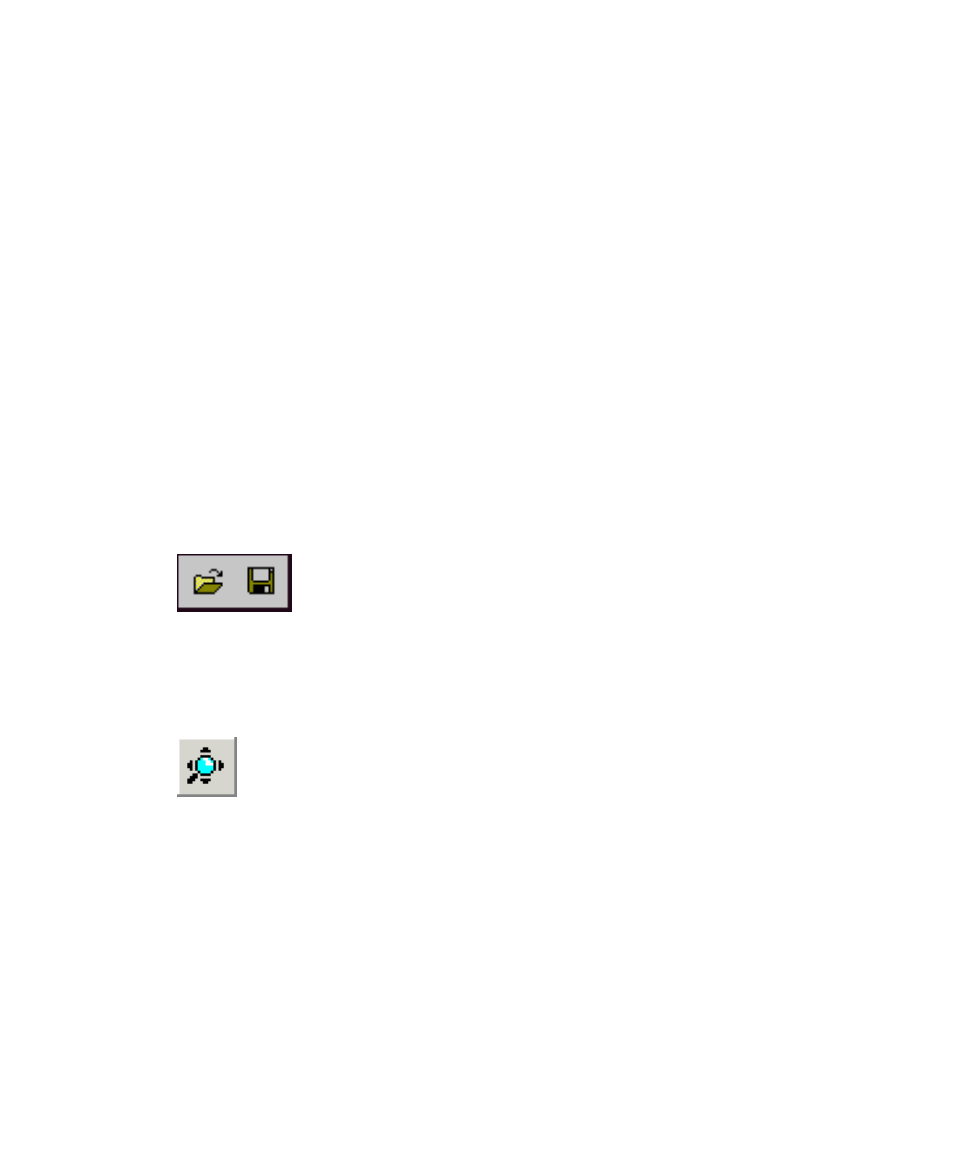
June 2004 DelphMap™ User's Manual
Chapter 2 Icons and Display Tools
Using icons and other display tools, DelphMap has several controls for working
with imagery. This chapter explains those controls.
The Toolbar Icons
Most of the display manipulations can be done conveniently from icons
appearing in a toolbar underneath DelphMap’s main menu. Many of the functions
represented by the icons are also available as text choices from DelphMap’s
menus.
Most icons are unique to DelphMap. For the layout order of the icons on the
toolbar, please refer to Figure 4, ‘Major parts of the DelphMap application
window,’
. This section you are reading describes the icons according to features
they have in common, without regard to the order that they appear on the toolbar.
Open and Save
The Open (left) and Save (right) icons are the same as those
available to most Windows applications. In DelphMap, choosing the Open
icon gives you a way to change a project or create a new one. Similarly,
choosing Save saves the current project.
Zoom to Content
The Zoom to Content function refreshes the screen and recenters
the imagery in the main display area to display the entire mosaic at a size
approximately one-fourth the square area of your main display window. The
keyboard shortcut is [F6]
Chapter 2: Icons and Display Tools
17
