Feature selection box, Project files window, Position and distance window – Triton TritonMap User Manual
Page 28
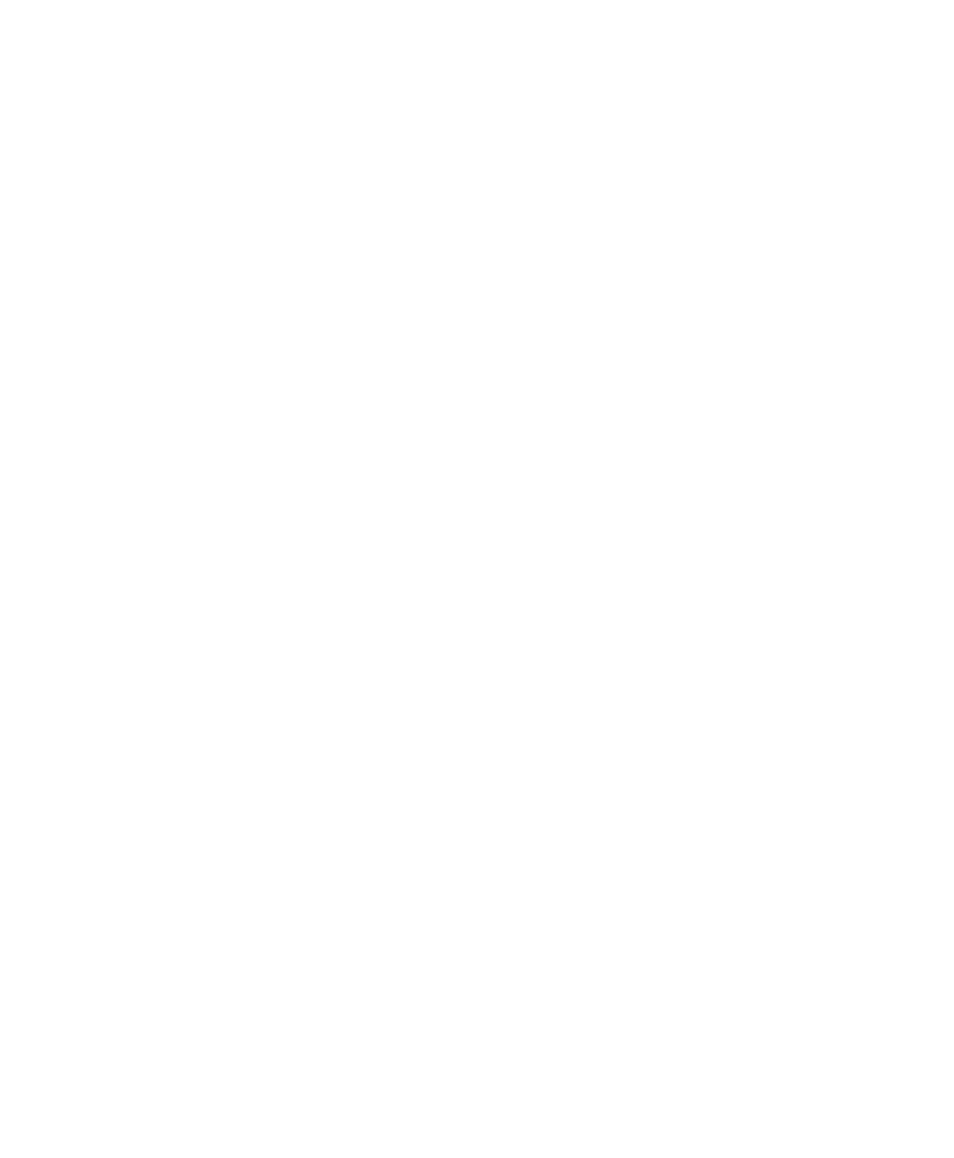
June 2004 DelphMap™ User's Manual
Feature Selection Box
Area 2 of Figure 4. From this drop-down box you can select one of seven
different descriptive names for labeling aspects of the imagery that you have
demarcated with DelphMap drawing tools. You also can create custom
names for features by typing over the currently highlighted name in the box
and then pressing
Project Files Window
Area 3 of Figure 4. Initially, the Project Files Window displays only the
project name with a plus sign to the left, indicating a “collapsed” (non-
expanded) status. The named project in this window is expandable and, if
already expanded, then it is collapsible. An expanded project name displays
one or more of its layers, depending on the degree of user-selected
expansion. If the layer’s file name and path goes beyond the right edge of
the Project Files Window, you can slide the horizontal slider bar at the
bottom of this window to see the obscured part of the layer’s file name and
path. Alternatively, if you place your cursor on a file name, DelphMap
displays the entire file name and path. The window is movable and
dockable, but not resizable (see ‘Customizing the Work Space’). The
hierarchy of the entities displayed in the Project Files Window is as follows,
from top to bottom level:
1. project name (as user-defined filename.DMP)
2. image layers (if any; user-defined)
3. vector layers (if any; user-defined)
4. background layers (if any; user-defined)
DelphMap displays the file name of the layer below the name of the layer
that has been inserted into the project.
Position and Distance Window
Area 4 of Figure 4. Referring once again to the figure, the top four lines of
the Position and Distance Window continuously display the current co-
ordinates of the cursor, both in eastings and northings and in
latitude/longitude. The bottom two lines display the distance and heading
when this function is selected from the toolbar. The window is movable and
dockable, but not resizable (see ‘Customizing the Work Space’).
Chapter 1: Getting Started with DelphMap
14
