Triton TritonMap User Manual
Page 125
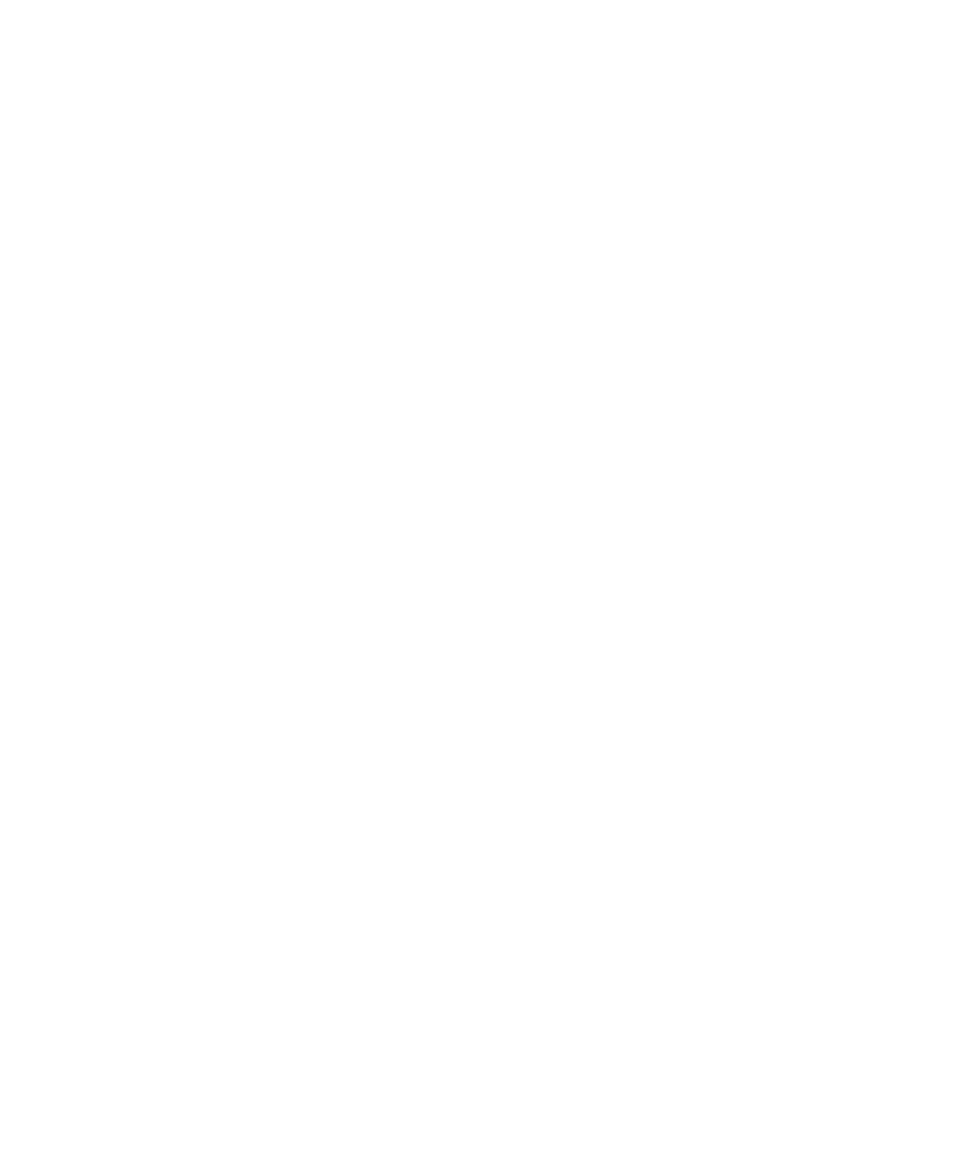
June 2004 DelphMap™ User's Manual
The print preview closes and the printer dialog box for the current windows printer
opens.
Note:
It is not advisable to change properties at this time, since the settings
will no longer reflect the setup in print preview mode.
7. Click
OK.
A dialog box appears and states, Printing {projectname}.DMP to
{printer_name}, where DMP to {printer_name}, where {projectname and
{printer_name} and {printer_name} are the actual project and printer being used
in this case.
General Notes:
• The printing of large bitmaps requires a lot of free of space on the hard disk for the
Windows printer’s spool file. For all operating systems the printer spool file must be
on the c:\ drive. From experience, we know that an A1 sized print needs about
150MB of free space for the printer’s spool file.
• Unless your printer/plotter has a large amount of memory, you probably will need to
select use computer memory in the printer driver. In turn, your operating system
will require more hard disk space to be available for the Windows NT/2000 page file.
• Printing to a large plotter can take a great deal of time. On all but the highest
specification machines (such as a dual-processor computer), printing probably will
“take over” the whole system. While DelphMap is writing the data to the spool file, if
you open the Windows Task manager you will see the message that claims
DelphMap is “not responding” — however, this is normal behavior.
• We have found that Windows 2000 handles this operation more easily than earlier
operating systems.
•
The system displays a view of the image similar to the print preview dialog box; in addition, the
system superimposes a grid of your specified scale over the image and any titles you may
have specified in the Map Layout dialog box. A sample view of this kind appears in the image
on the right in Figure 54.
Chapter 7: Printing and Comparing
111
