Understanding the delphmap window, Toolbar icons – Triton TritonMap User Manual
Page 27
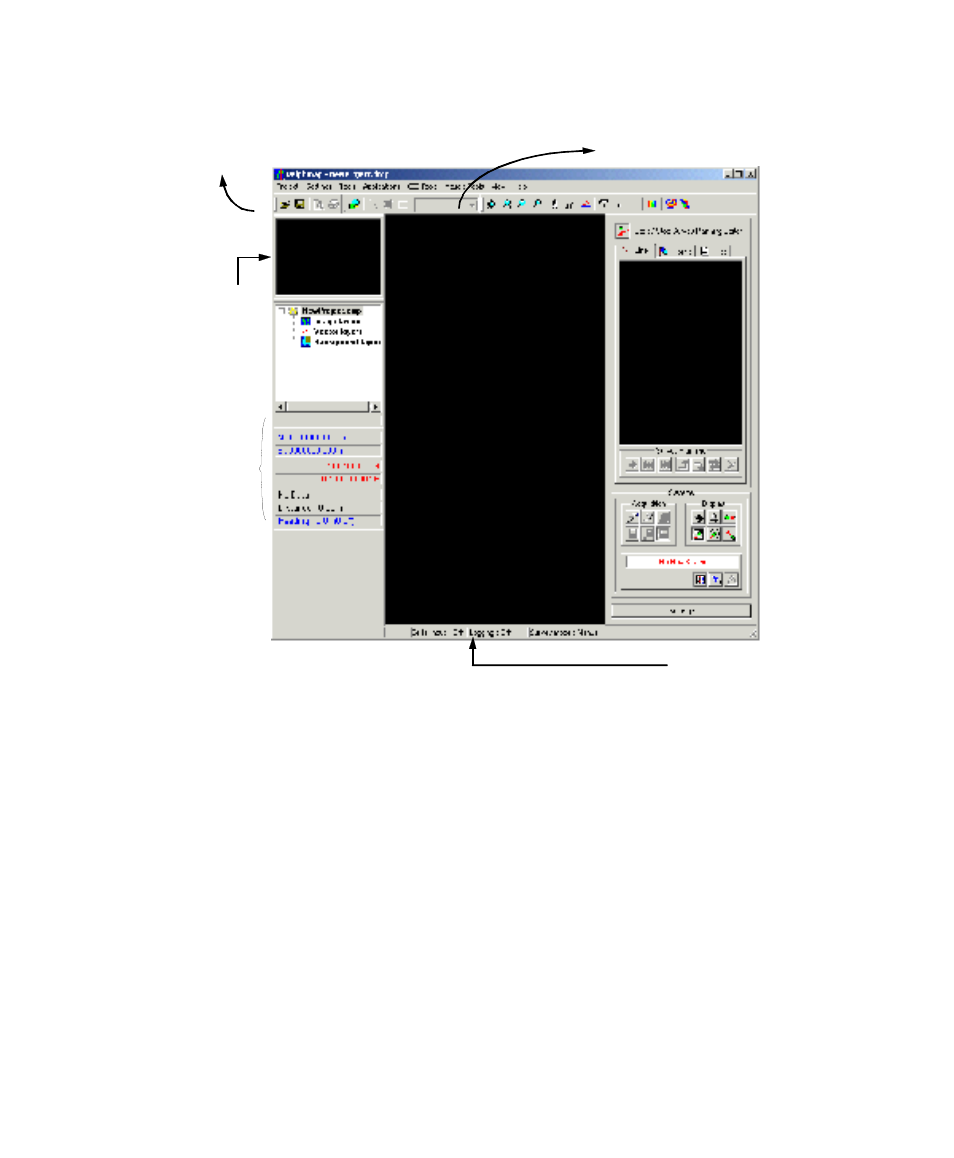
June 2004 DelphMap™ User's Manual
(thumbnail view
of main window)
3
4
(Main Display Window)
2
8
(Zoomed View
Window)
(Survey
Control
Panel)
9
1
FIGURE 4. Major parts of the DelphMap application window
Understanding the DelphMap Window
The parts of the DelphMap application window are explained next. The
explanations are associated with the callout numbers shown in Figure 4.
Toolbar Icons
Area 1of Figure 4. All the toolbar icons are explained in Chapter 4,
'Managing Layers,’Error! Bookmark not defined.. (Some of the same
functionality also can be accessed through the application’s main menu.)
Toolbar icons are grouped into two main chunks: the display set of icons,
and the standard group of icons. Both sets of icons are movable and
dockable, but not resizable (see ‘ Customizing the Work Space’).
Chapter 1: Getting Started with DelphMap
13
