Triton TritonMap User Manual
Page 24
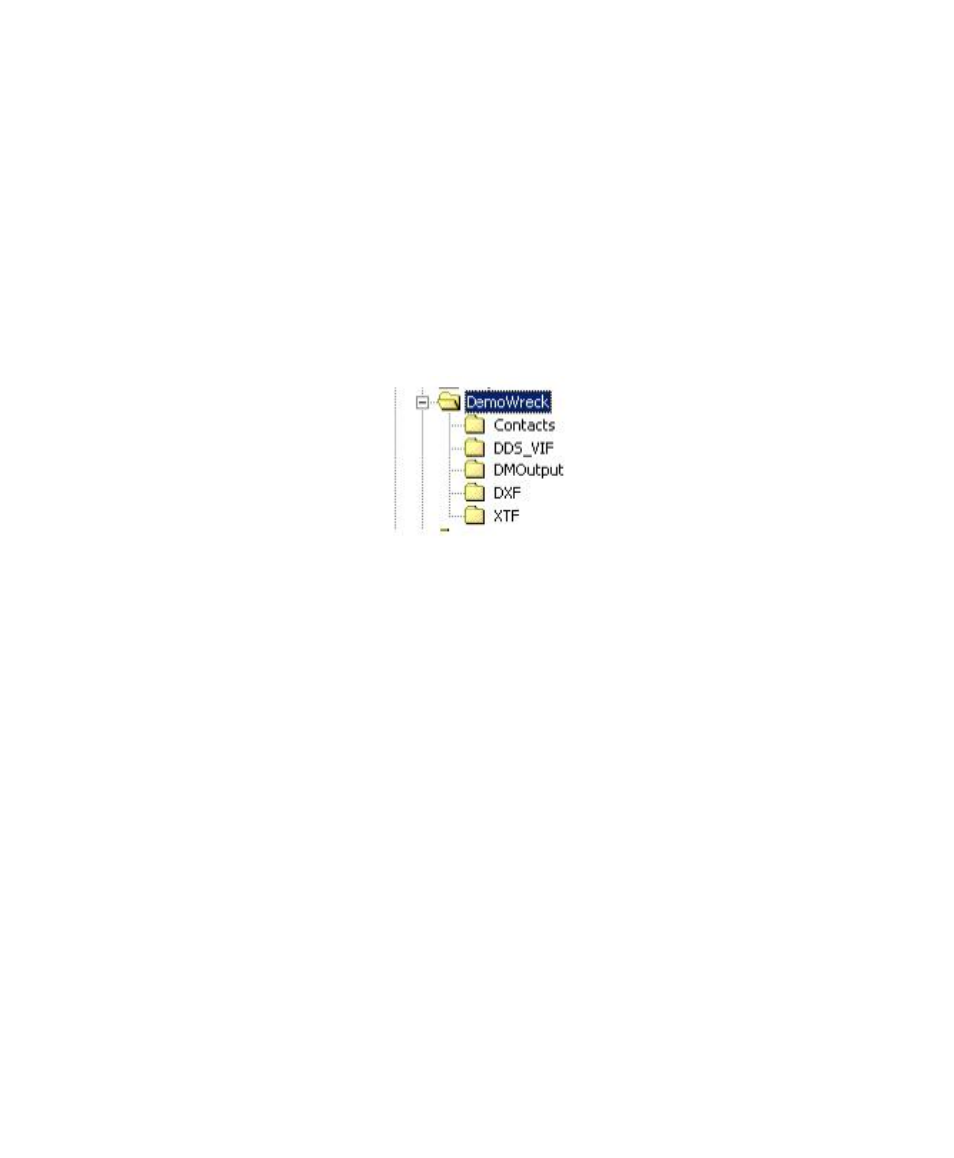
June 2004 DelphMap™ User's Manual
1. In Windows Explorer, create a parent folder (directory) to hold your
DelphMap project (DMP) file.
2. In Windows Explorer, create child folders — one for each type of file
and/or layer to be inserted/imported.
For example, you might create a subfolder for your contacts, a subfolder
for your bathymetry and/or side-scan sonar files (DDS_VIF), another for
your XTF files, one for your DXF files (if any), and so on. Such an
arrangement would produce one parent folder and some child folders.
Figure 3 shows an example of this.
FIGURE 3. Project Parent Folder and Five Arbitrary Child Folders
In the example shown in Figure 3, the DemoWreck folder is the parent
folder and will contain the DMP file for this sample project.
3. Copy the different files you wish to include in your project into the
appropriate child folders for this project.
4. Run DelphMap (double-click the DelphMap icon or file name to run
it).
5. From DelphMap’s main menu click Settings
→ Files and specify the
folder you created in step #1. This will become your working
directory for this project.
6. Create a new DelphMap project file name to be associated with the
project you are creating: filename.DMP — where filename.DMP is
the name of the project you are creating, such as MyProject.DMP.
As you do this, visually verify that filename.DMP is being created in
the parent folder specified in step #1.
Chapter 1: Getting Started with DelphMap
10
