Importing profile lines from .dxf or ascii files – Triton TritonMap User Manual
Page 122
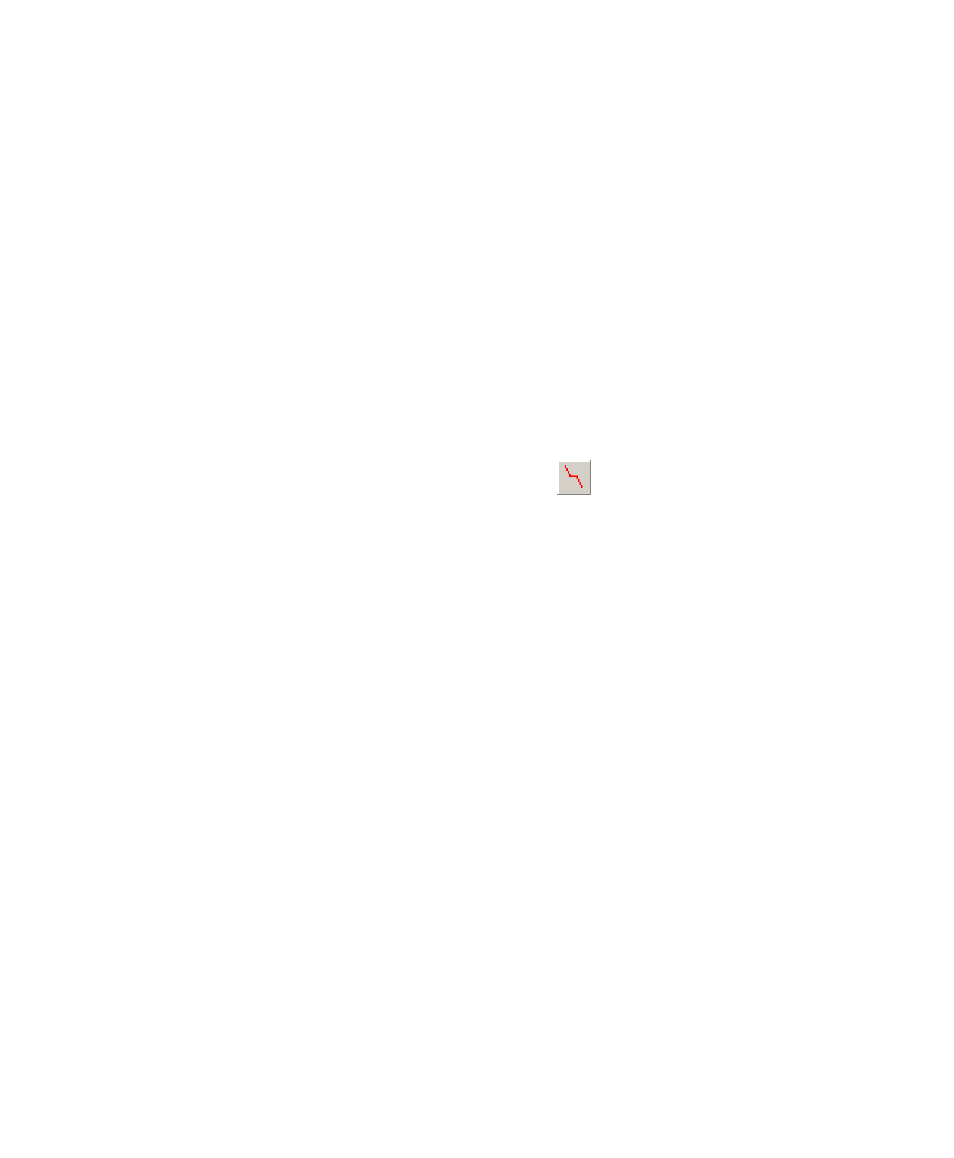
June 2004 DelphMap™ User's Manual
• Delete last point: deletes the last point you inserted into your imagery
• Erase profile: delete the entire profile (all points)
Importing Profile Lines from .DXF or ASCII Files
Profile lines can be generated using several methods: By drawing a line using
Digit, by importing a .DXF file, or by importing an ASCII file.
To import a .DXF profile line
1. Right-click
on
Image Layers or choose Project
→Insert Layers and
choose *.DXF from the file types menu.
2. Insert
the
chosen
.DXF file.
3. Set
Digit to be active and choose the polyline icon
(shown here at the side of the page):
4. Click the imported line to highlight it.
Right-click the highlighted line to access object menu and choose
Display Profile.
To import an ASCII profile line
1. To import a line defined by ASCII points, use the following file format:
Label
X, Y
X, Y
X, Y
(If no label is required, omit the label in the ASCII file.) The ASCII
profile line can have up to 1000 points.
2. Make
Digit active by choosing Tools
→Digit or simply click the icon
on the toolbar.
Chapter 6: Displaying Image Profiles
108
