Establishing a cursor value layer – Triton TritonMap User Manual
Page 93
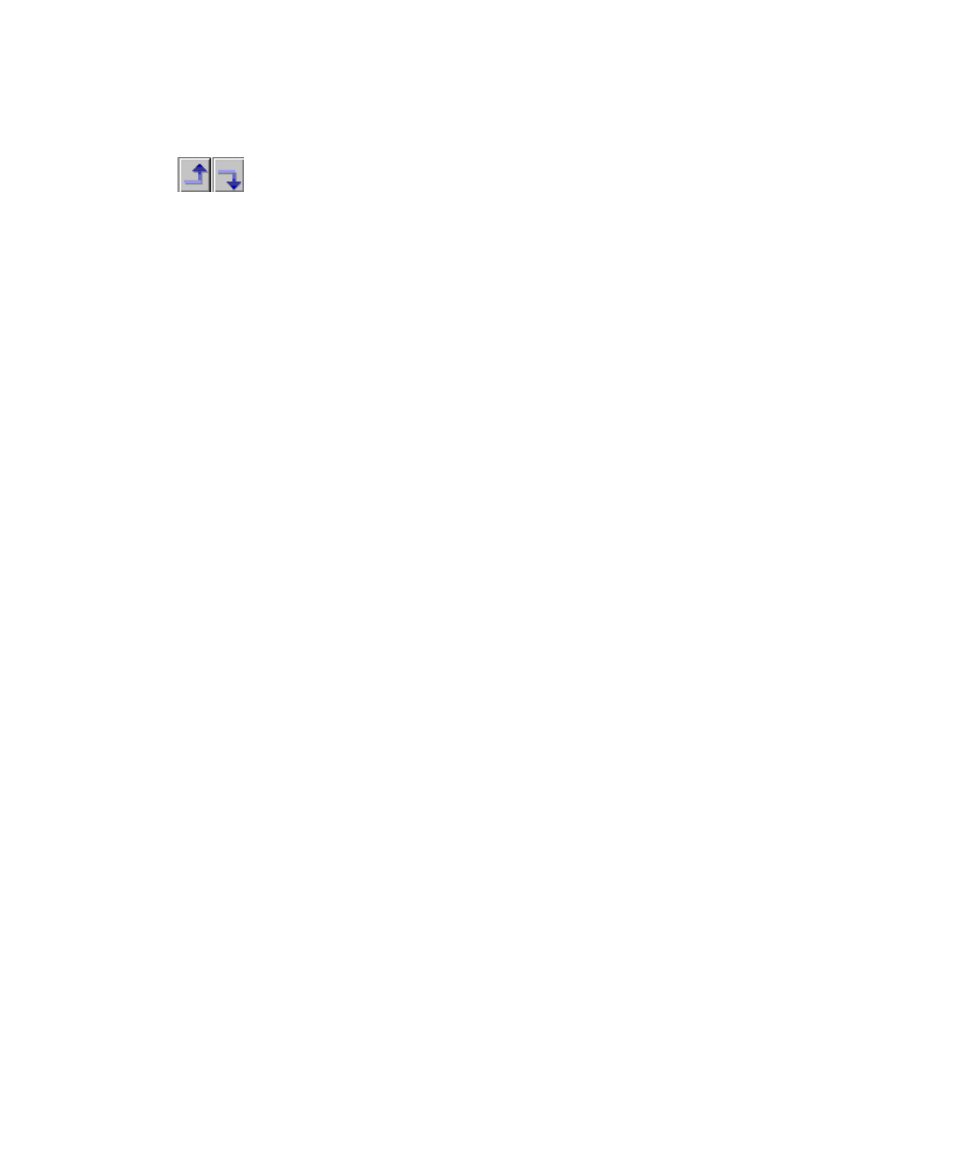
June 2004 DelphMap™ User's Manual
Change file position by clicking the corresponding up/ down arrow icon,
, or dragging and dropping one or more layers in the list itself.
Multiple layers can be selected by holding down the
and clicking on the layers.
Once a layer status has changed, the user can select the Apply button to
preview the changes in the Project Display Window. The user can also click
the Cancel button to lose all changes made in the Manage Layer dialog
box. Please note that once the Apply button has been selected those
changes cannot be removed from the Project Display by selecting “Cancel”.
Within the project menu, the user can toggle between Display and Hidden
modes for individual layers by selecting the
the left mouse button clicking on the check mark next to the layer name.
Also, once the layer is selected, it can be removed from the project by hitting
the Delete key.
Establishing a Cursor Value Layer
If you are working with a bathymetry layer, you can get DelphMap to display the
depth of the layer at the cursor position. A layer so marked is said to be a cursor
value layer
. There can be only one cursor value layer in a DelphMap project, but
you can reassign the current cursor value layer to a different bathy layer.
To establish a cursor value layer
1. Right-click on a layer’s name or its type and choose Cursor Value
Layer
.
The system puts a box around the layer’s display status marker —
that is, around the green checkmark or a nothing next to the selected
layer name. The box denotes that the selected layer is the cursor
value layer.
2. Perform the Manage Layers function to move the layer name to the
top of the set of layer types. See ‘Rearranging the Viewing Order
of Layers’
to review the technique. When you have designated the
bathy layer as a cursor value layer, the depth of the layer at the
cursor position shows up in the Position and Distance Window.
Chapter 4: Managing Layers
79
