Triton TritonMap User Manual
Page 107
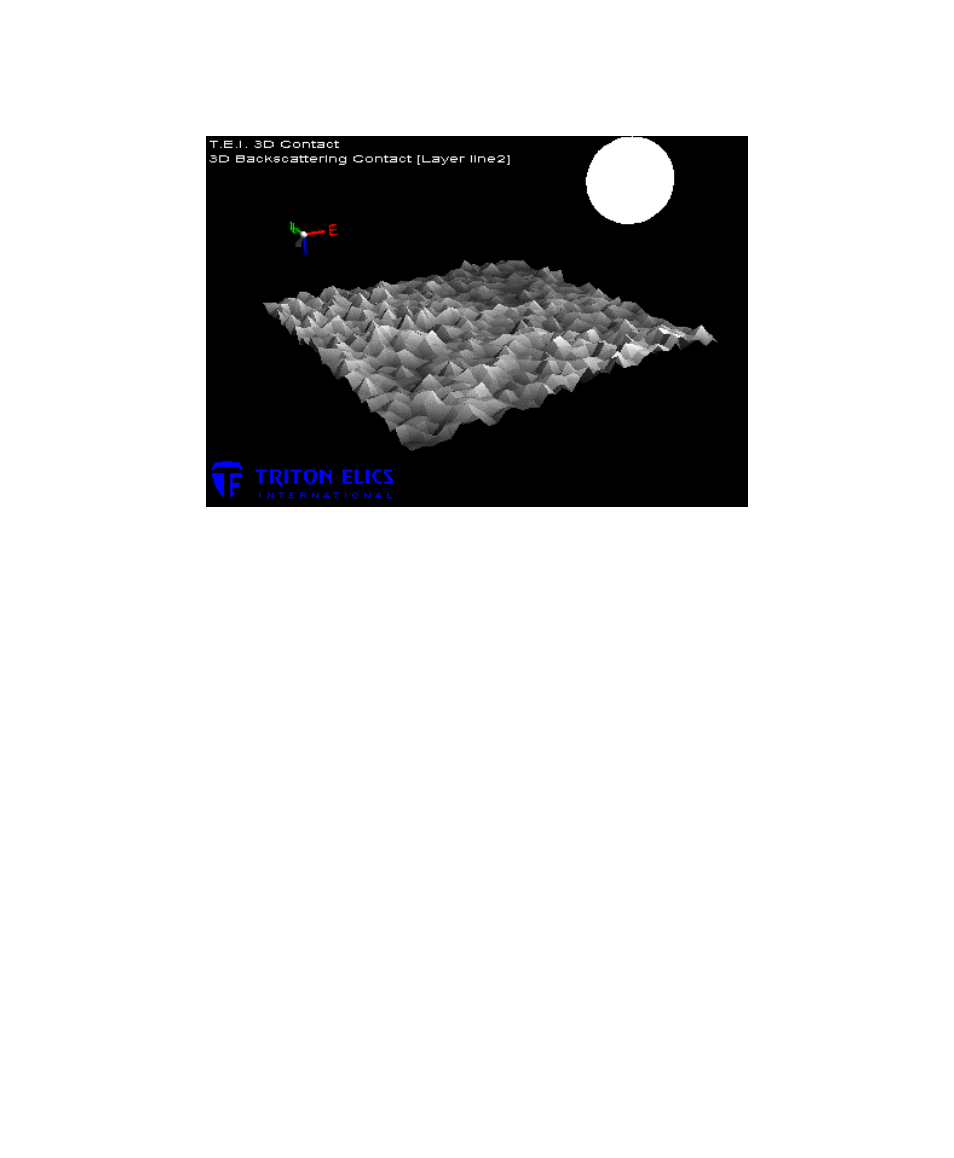
June 2004 DelphMap™ User's Manual
FIGURE 45. Snapshot taken of a three-dimensional contact
Through combinations of keystrokes and pointer clicks, you can manipulate your
three-dimensional contact in a number of ways:
• If you left-click and drag your pointer in any direction: The three-
dimensional contact rotates about its Y-axis. The Y-axis is temporarily
displayed during the movement. (Initially, the point of intersection of the
Y-axis into the imagery is centrally placed.) The compass and light
source update their positions to stay synchronized with the new view.
• If you right-click in the three-dimensional imagery and drag your pointer
in any direction: The three-dimensional contact shifts the image along
the same plane as the pointer’s movement. This movement also
displays and shifts the Y-axis by the same distance that your pointer
moves. The image does not rotate. The compass and light source
positions are unaffected by this movement.
• If you hold down the
mouse’s left button: The light source shifts in the direction you drag.
The three-dimensional image remains fixed in its current size and
position, but the light source moves in the direction and distance you
drag. Imaginary arcs of latitude and longitude that the light source can
travel on are displayed during the movement.
Chapter 5: Working with Three-Dimensional Contacts
93
