Chapter 7 printing and comparing, Printing – Triton TritonMap User Manual
Page 124
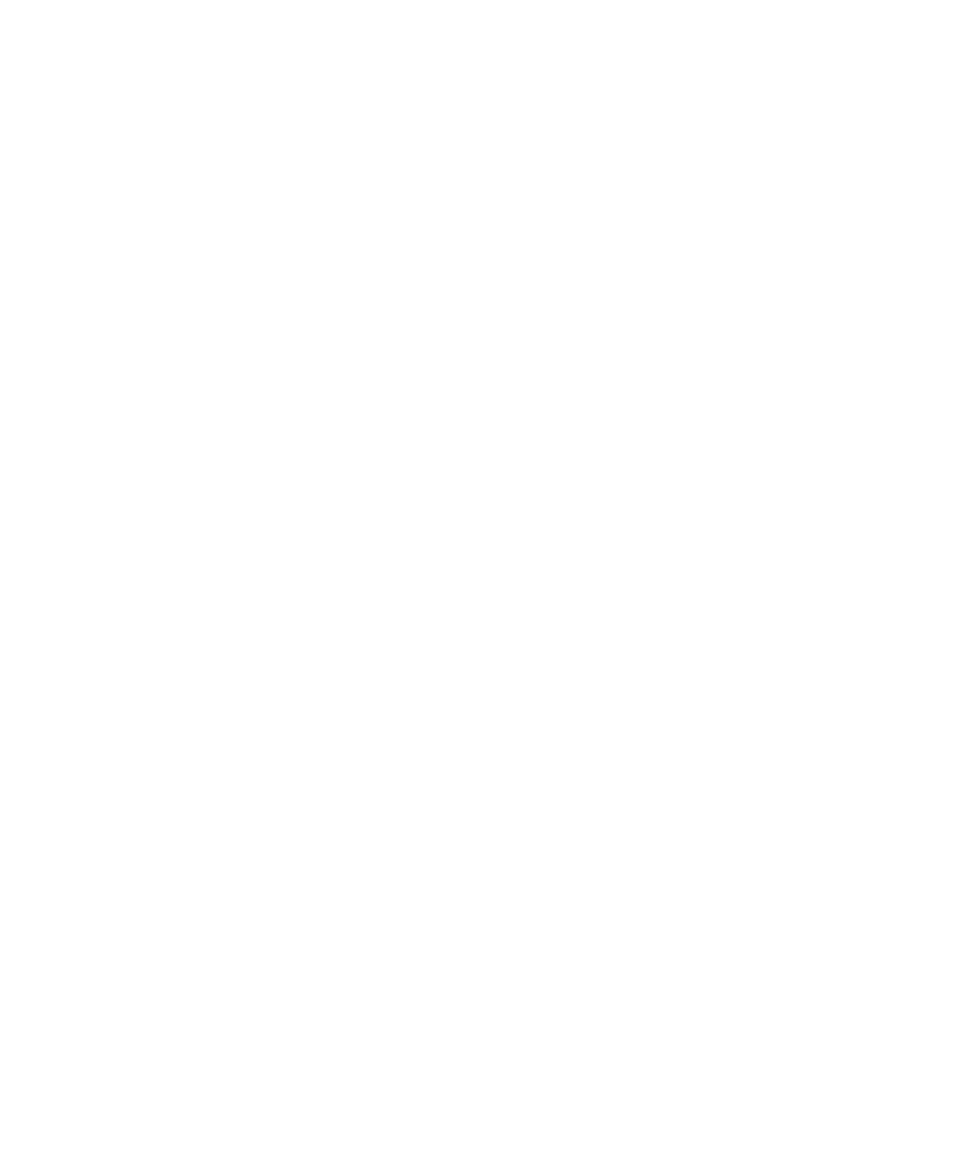
June 2004 DelphMap™ User's Manual
Chapter 7 Printing and Comparing
DelphMap imagery can be printed. You can also use DelphMap to compare two files and
reveal the differences to you.
Printing
You can print the image displayed in DelphMap’s main display window. You can also preview
the image before printing it, and you can adjust the scale before printing.
Prior to printing, you should always set up your printer/plotter first and decide what paper size
you are going to use. In order for the print preview option in DelphMap to work correctly, it
must know the paper size. DelphMap gets this information when it first starts up by going to
the default Windows printer. Thereafter, the print preview will show you exactly how your plot
will appear on paper.
To print a DelphMap image
1. Use the selection tool to select the area of the image that you want to print, and
turn on the grid display if you want a grid on your print.
2. Click
Project
→Print Preview.
A window opens to show you how your project will appear on the page.
3. Click
Map Layout.
Note that DelphMap suggests a scale that will include the whole area of your data.
If you wish to change this scale, type in the value you need and click OK. The
print preview will change to reflect the new scale setting.
4. Click
Map Layout again and specify the rotation that want to apply to your image.
You can specify values from -180 to +180. Note that the rotation of the image
occurs around the center of the area chosen in step #1.
5. After you are satisfied with the appearance of the image, you can enter some
Titles in the upper and lower Title boxes (see Figure 54). You can also type the
names of bitmaps containing logos (they must be in the BMP format).
6. Click
Print.
Chapter 7: Printing and Comparing
110
