Inspecting properties of contact files – Triton TritonMap User Manual
Page 66
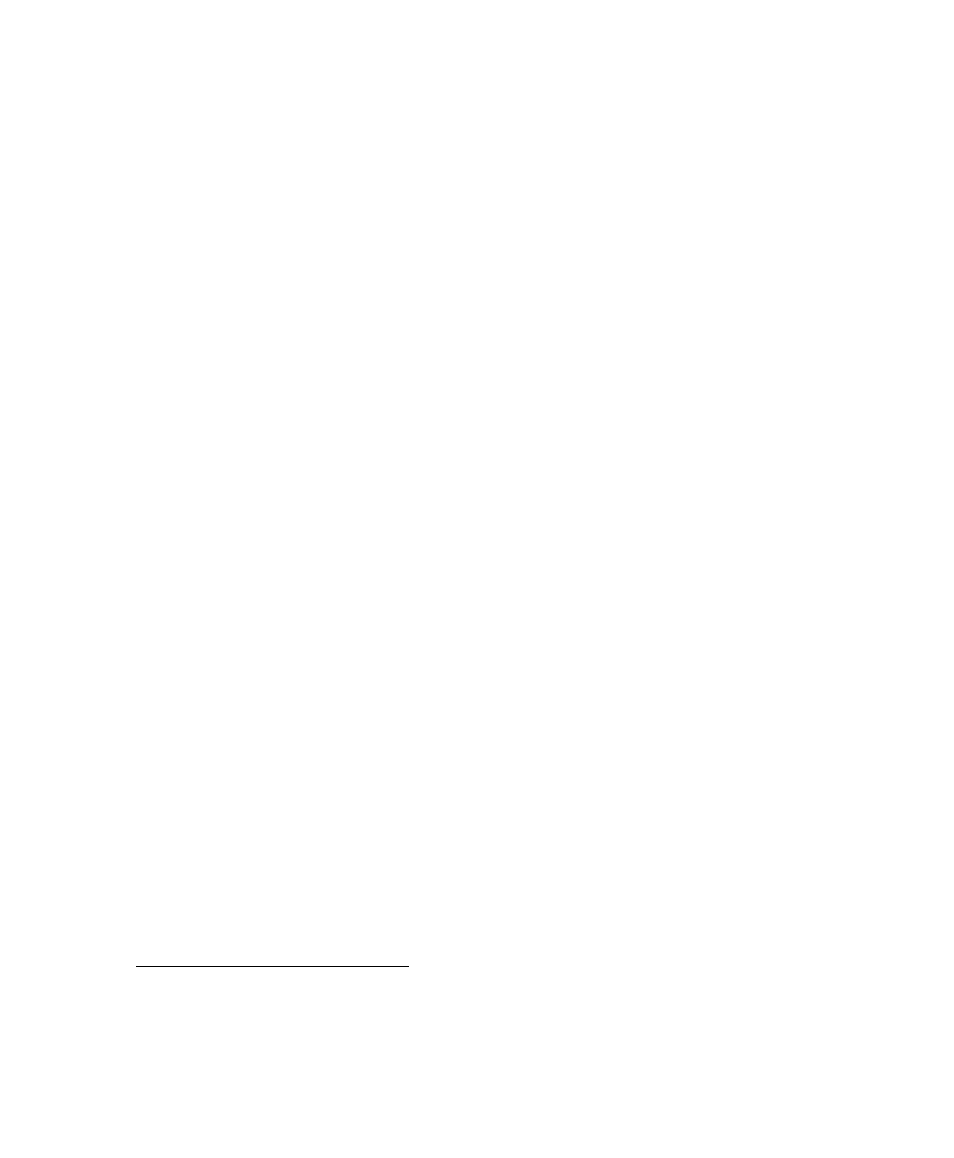
June 2004 DelphMap™ User's Manual
For more information on each option, see Additional Display
Aids, General Settings Menu from Main Menu.
2.
3.
1.
2.
From within TargetPro, go to Tools
→Configuration and put a
check mark in the Miscellaneous box labeled Import Saved
Contact in DelphMap. Be sure DelphMap is open with the
proper projection.
From within Target, when you select F9 or File
→Save, you will
have the option of checking a box labeled Display this contact in
DelphMap. If you put a check mark in the box, the contact will be
sent to DelphMap.
Inspecting Properties of Contact Files
If you have purchased Triton Elics’s Isis Sonar software or Target software,
DelphMap gives you a way of inspecting the properties of Target contact
files right from DelphMap. Your system also must have Microsoft’s Data
Access Object (DAO) capability installed.
1
To view a contact file’s properties from DelphMap
While viewing imagery in which you already have imported a
contact file (‘Working With Layers Inserted into a Project
File’), right-click on a target marker.
(Contact markers in DelphMap imagery are marked with a small
cross. To see target markers, you might have to enlarge your
displayed imagery by zooming in on them.)
The system displays the Target Info Viewer dialog box
(Figure 21).
In the Target Info Viewer dialog box click Load Target to run the
Target software utility. Alternatively, instead of clicking Load
Target, you can click Close if all you want to do is get a quick
idea of the target’s location and the fish’s attitude as it is reported
in the Target Info Viewer dialog box.
1
If you don’t have DAO installed but would like this capability, contact Triton Elics International
for instructions. (Triton’s addresses and phone numbers are in the front of this book.)
Chapter 3: Importing and Exporting
52
