Drawing line types – Triton TritonMap User Manual
Page 34
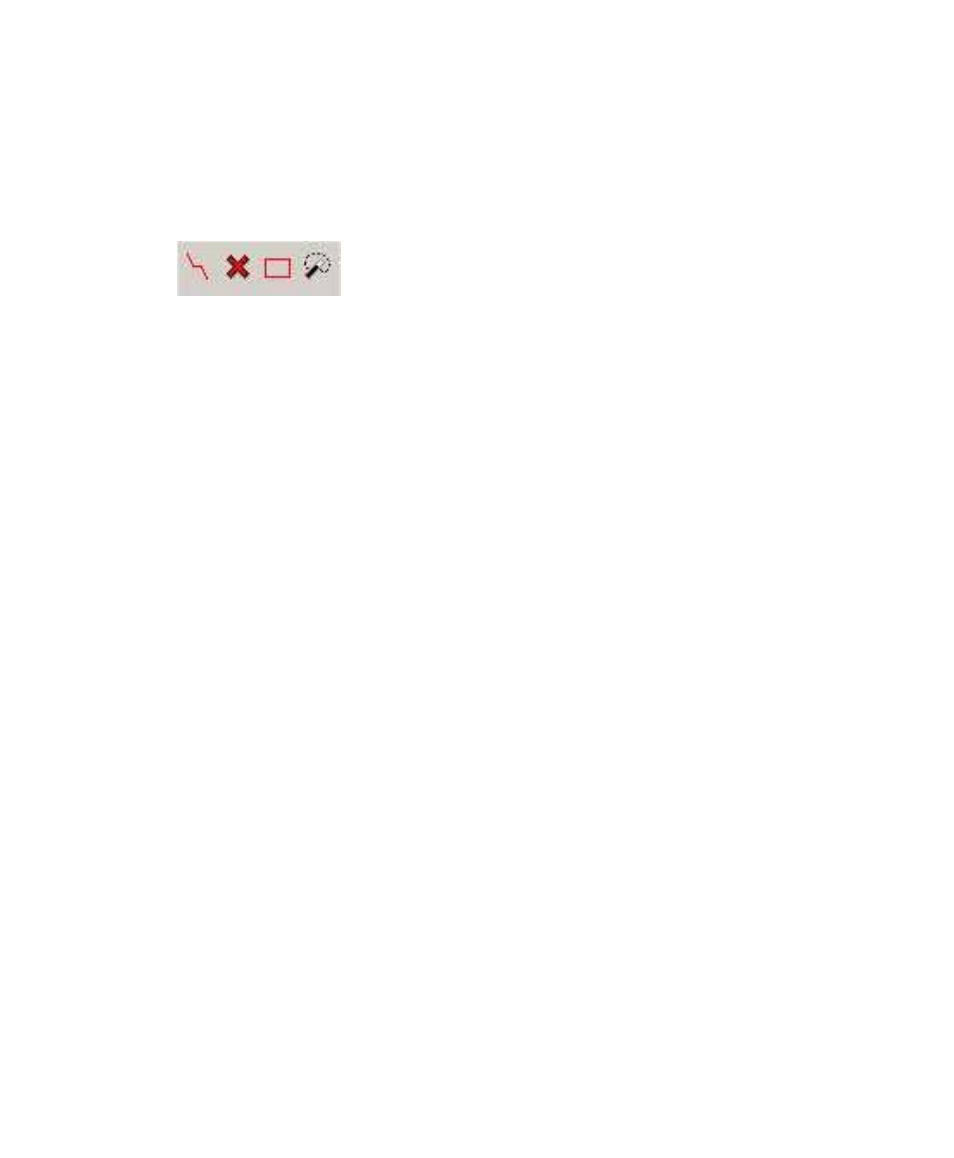
June 2004 DelphMap™ User's Manual
Drawing Line Types
If you have enabled the Edit/Save a Digit function, you
can then choose a line drawing tool shown here. Reading from left to right,
the drawing tools are: draw a polyline, draw a point, draw a rectangle, and
detect image regions. All line types are mutually exclusive to each other.
Before you use this function, you might want to select or create a label in the
Feature Selection combination box that you wish to associate with the points
or lines you intend to draw. These functions also are available from the Digit
menu.
Draw a polyline.
This enables the user to create an open or closed polyline.
A closed polyline can be filled with a regional fill pattern.
Draw a point.
This creates individual points; the shape of the point style can
be changed by the user.
Draw a rectangle
. Using a left click and dragging the cursor, the user can
create rectangles of any size.
Detect Image Regions.
This function is designed as an interpretation tool
to detect a region of interest. It works best on objects that have a high
contrast, such as a high intensity wreck on a low intensity sea floor. It
detects regions by taking a starting sample (the pixel you clicked on), than
searches the surrounding pixels until it encounters pixels that are less than
3dB from the original pixel. All the surrounding pixels that meet the criteria
are included in the region.
To draw a vector line or shape on your imagery
1. Enable
Edit/Save a Digit
.
2. If this is the first time you have selected this function in a project, you
will be prompted to select a Digit file you want to Open or Create. If
this is a new project or you want to start a new Digit file, create a
Digit .vob file by entering a file name. If however, you have a
previous Digit file that you would like to add to, browse and select the
previously created Digit file.
Chapter 2: Icons and Display Tools
20
