Changing the look of your display profile – Triton TritonMap User Manual
Page 113
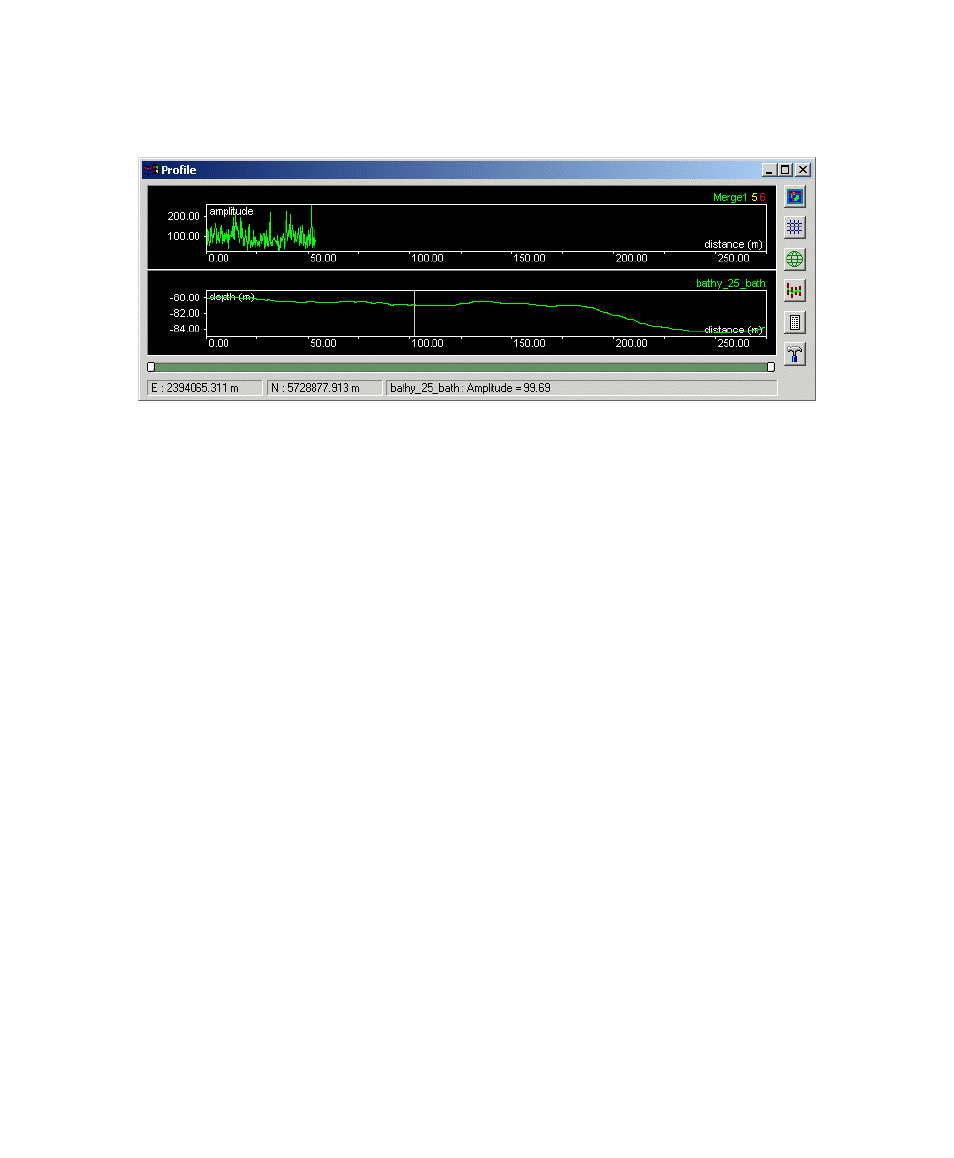
June 2004 DelphMap™ User's Manual
FIGURE 49. Amplitude and depth reported in a display profile
Changing the Look of Your Display Profile
After you have generated your profile, you can put your pointer in the Display
Profile window to perform other actions on the profile. From the generated profile
you can:
• enlarge the DelphMap image so that the profile line spans the entire
image
• superimpose a grid on the profile
• change the coordinate units from northings and eastings to latitude and
longitude, or vice versa
• smooth or unsmooth the profile line(s)
• generate and save a report file
• change setup parameters so that the displayed profile shows different
metric units or different colors for named parts of the Display Profile
window
• change the profile’s apparent field of view and/or point of focus
Six iconized buttons on the right side of the Display Profile window are available
for performing these actions. A slider bar at the bottom of the window also can
influence the shape of the displayed profile. (For an explanation of the slider bar,
see ‘Changing Field of View and Point of Focus’.)
Chapter 6: Displaying Image Profiles
99
