Triton TritonMap User Manual
Page 75
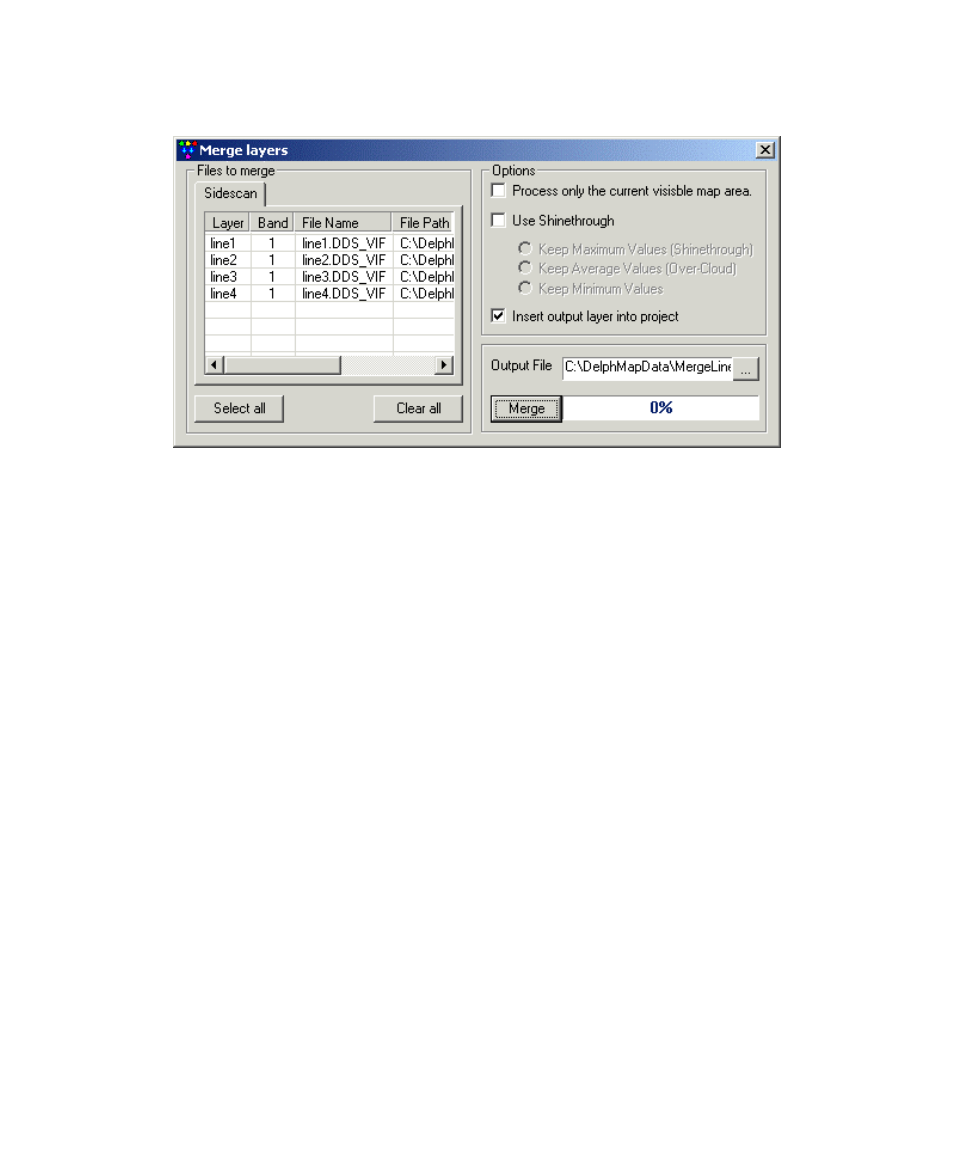
June 2004 DelphMap™ User's Manual
FIGURE 27. Merge layers dialog box, initial display
2.
3.
In
the
Files to merge panel, CTRL-click on two or more files to
merge, thereby selecting them. You can also click the Select all
button to include all listed files to be part of the merged file.
Clicking Clear all unselects any selections already made.
Decide which options, if any, you wish to apply to the files to be
merged:
• Process only the current visible map area: When
checked, this option means the merging will affect just the area
displayed in the Main Display Window. When unchecked, this
option will process the entire areas of all lines, regardless of how
it looks in the Main Display Window. The default is to have this
unchecked.
• Use Shinethrough: See ‘Changing the Way Layers Are
Viewed’ for an explanation of these choices. The default is to
have this unchecked (no shinethrough).
• Insert output layer into project: If you check this box the
results of your merged layers can appear in its own layer. The
default is to have this box checked. Whether or not you put a
check mark in this box, the system will save a DDS_VIF file of
Chapter 3: Importing and Exporting
61
