Settings for 2d contacts – Triton TritonMap User Manual
Page 42
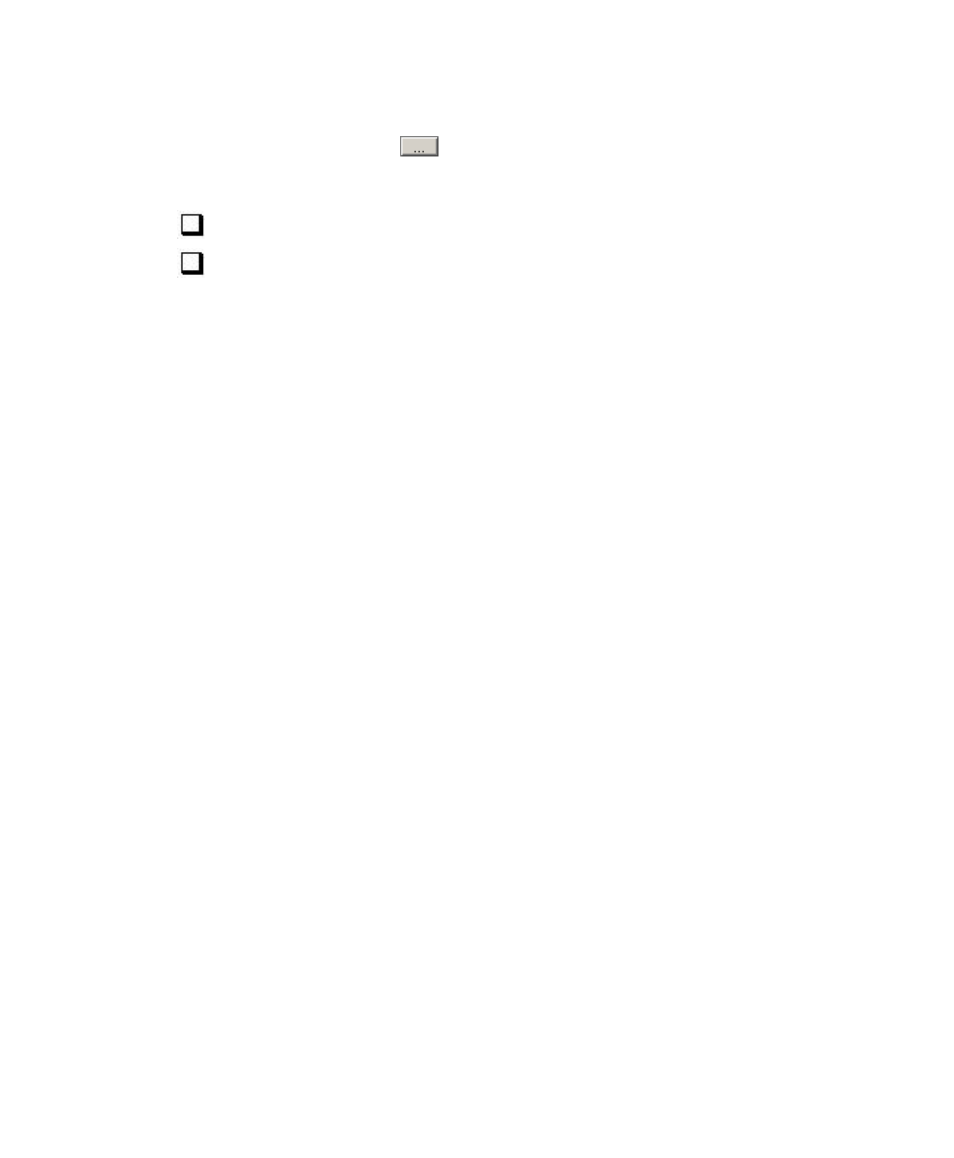
June 2004 DelphMap™ User's Manual
From the Browse buttons (
) next to any of eight objects associated with
the DelphMap application window, you can change the colors to be
associated with the objects, as
Display the Cursor in the Overview Window
, and
Synchronize Map Scale and Position
Display the Cursor in the Overview Window
means that cursor activity
also appears in the Overview Window if the Turn Cursor On/Off icon is
enabled in either the Overview Window or the Main Display Window. An
unchecked box (setting disabled) is the default condition for this parameter.
Synchronize Map Scale and Position
means that when you make a
change to an image in the current Overview Window, those changes are
also made in the Main Display Window. When changes are coordinated this
way, it becomes easier to see the effect of your changes in the context of
the composite image in the Main Display Window. An unchecked box
(setting disabled) is the default condition for this parameter.
Settings for 2D Contacts
From TargetPro, there is the option of automatically importing saved
contacts into DelphMap. The option whether or not to import is found in
TargetPro under Tools
→ Configuration. However, from within DelphMap,
there are several options for how to import the contact.
Chapter 2: Icons and Display Tools
28
