Chapter 4 managing layers, Working with layers inserted into a project file – Triton TritonMap User Manual
Page 80
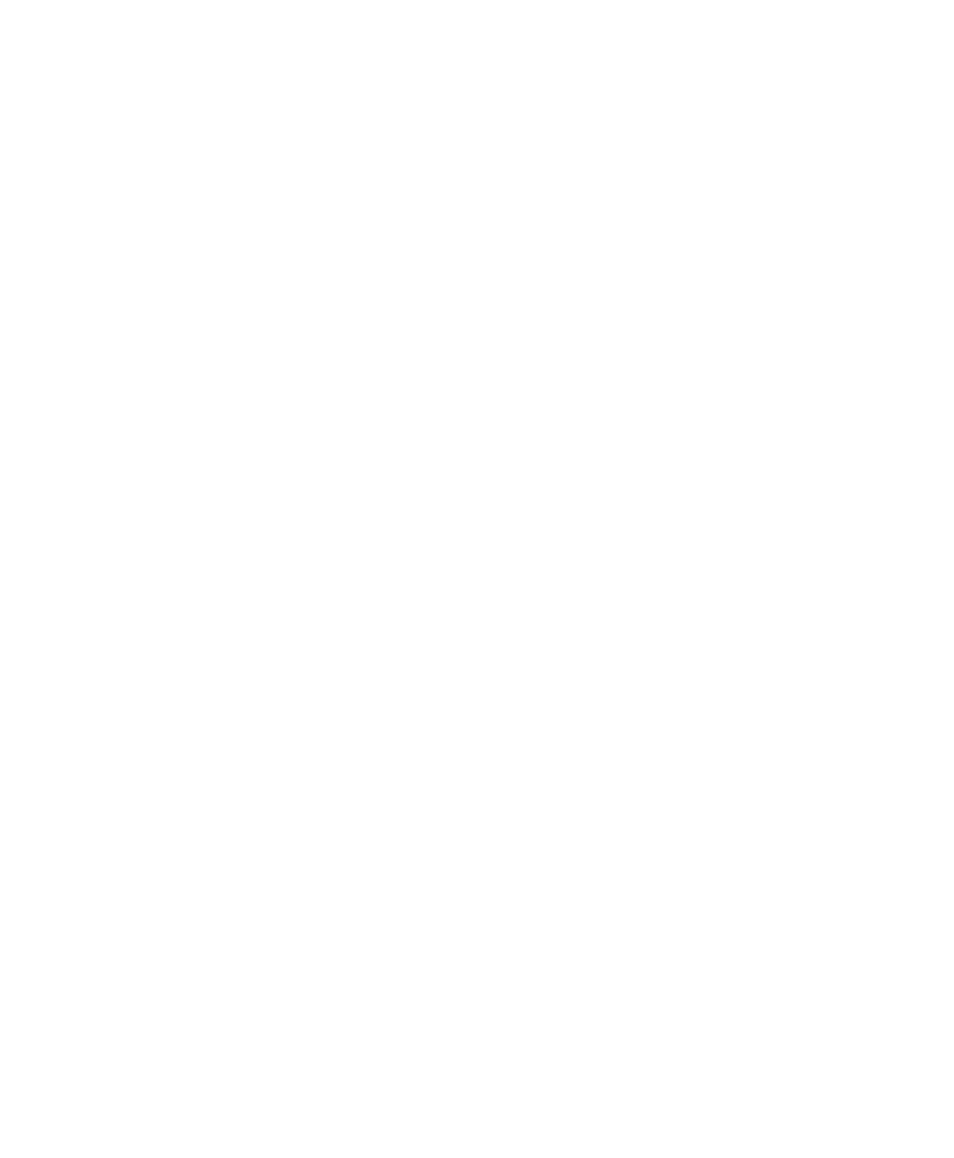
June 2004 DelphMap™ User's Manual
Chapter 4 Managing Layers
DelphMap has several controls for manipulating displayed imagery. This chapter
explains those controls and how to print your DelphMap image. Finally, this
chapter explains some of the issues about GeoTIFF, which is one of the geo-
referenced imagery file types that can be exported from DelphMap.
Working With Layers Inserted into a Project File
After you have inserted one or more layers into your project (‘Loading, Viewing,
and Moving Layers’
), you can manipulate the layers in certain ways. All of these
effects are achieved either from main menu choices or by right-clicking on a
Project Files Window entity to reveal more menu choices applicable to the
selected entity.
Here are actions you can perform on displayed layers:
• Insert layer(s) Adds a layer to the DelphMap work space (Chapter 1).
• Import contact Brings a Triton Elics Target contact file into DelphMap.
Refer to ‘Inspecting Properties of Contact Files’ for more
information.
• Import Pipe/Span This feature is currently under development.
• Import Classification File Use it to generate a map of the surrounding
seafloor.
• Import Seismic Profiles. This feature accepts DDS_VOB files as input.
• Merge Image layers Joins two or more layers into one layer entity.
Only image layers can be merged; vector layers cannot be merged.
• Project Information Reveals the boundaries, grid spacing, datum,
hemisphere, projection, and zone number for the displayed data. You
can export this information to an ASCII file by clicking Export to an
ASCII file in the Project Information window. The information will be
written to a text file in the working directory. The file name is based on
the DelphMap project name with an addition of _info. For example:
survey1_info.txt
.
• Remove layer This function removes the selected layer from the
window.
• View layer Displays a single chosen layer, apart from any other layers
that may be present in the Main Display Window.
• Display layer When checked, this function displays the named layer in
the Main Display Window and in the Overview Window. When
Chapter 4: Managing Layers
66
