Settings for 3d contacts – Triton TritonMap User Manual
Page 44
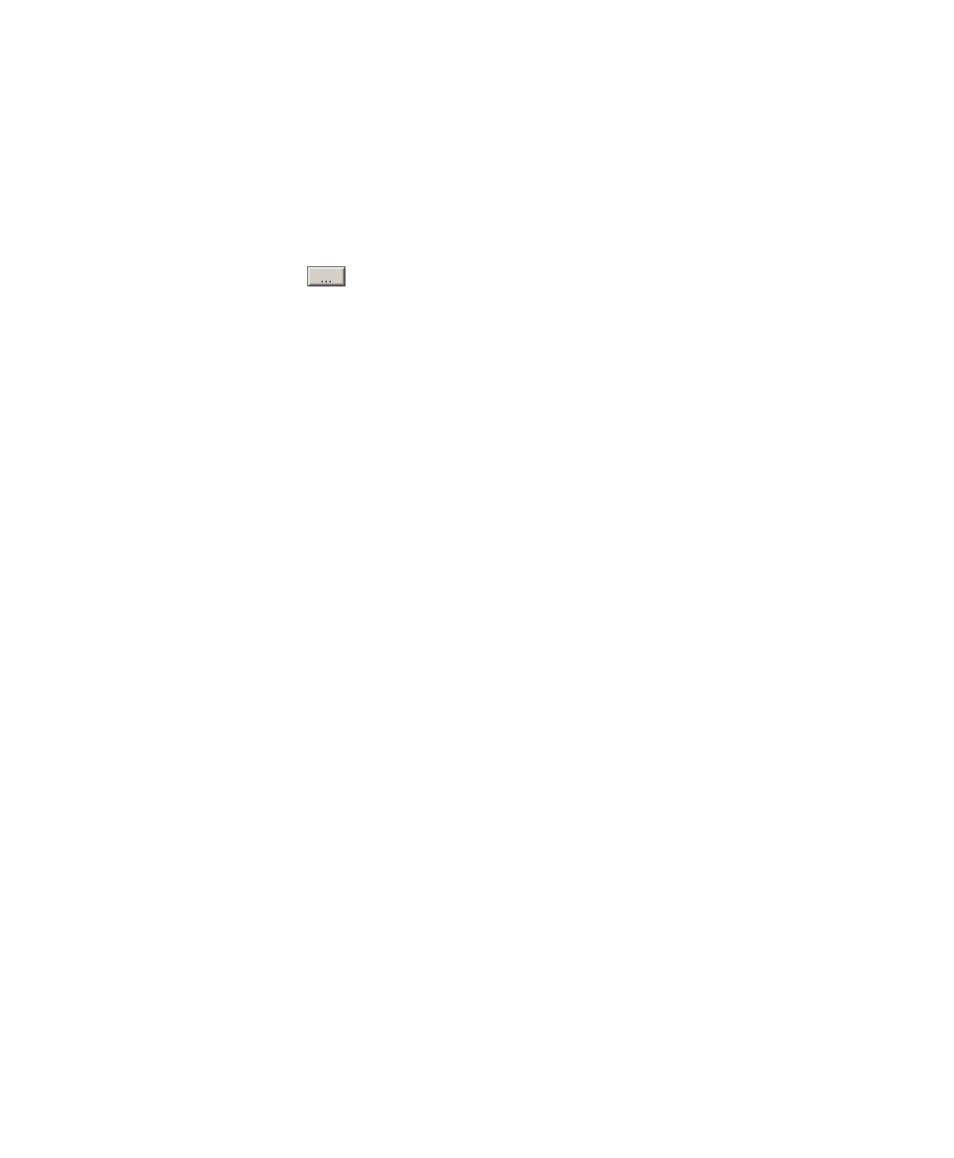
June 2004 DelphMap™ User's Manual
Folder name to store geocoded image.
When importing a contact, the
user has the option of creating a geocoded image of the contact. A
geocoded image looks something a mini-mosaic of the contact. You need to
specify where to store these files; the default directory is the directory where
the DelphMap executable file (.exe) is found, or the last directory set from a
previous DelphMap project. To change the path and directory, click on the
browse button (
) to bring up the Windows file browse dialog.
Create a Geocoded Image.
You have the option to automatically create a
geocoded image when importing the contact. If this box is unchecked, no
geocoded image will be created.
Input Geodesy.
The geodesy set here is the projection of the incoming
contact from Isis and TargetPro. The incoming projection is NOT always the
same as the projection of the DelphMap project. For example, the
DelphMap project will always be in a grid projection such as Universal
Transverse Mercator (UTM), State Plane or Mercator. Quite often, the data
is collected in Latitude/Longitude, which is not projected. If your data was
collected in Latitude/Longitude, ou would want to set the Input Geodesy to
be Not Projected (Longitude, Latitude). If your contact is imported into
DelphMap and is placed far from the rest of your contacts and layers,
double check this input geodesy.
Settings for 3D Contacts
You use DelphMap’s 3D Contacts feature to examine your imagery in three-
dimensional perspectives and, optionally, to take a digital picture of the
viewed 3D imagery. Controls affecting this capability are found in the
3D Contacts dialog box, accessible from the main menu by choosing
Settings
→3D Contacts or by choosing Settings→All Settings and then
selecting the 3D Contacts tab. Figure 8 shows the dialog box.
Chapter 2: Icons and Display Tools
30
