Importing an ascii point or line file – Triton TritonMap User Manual
Page 72
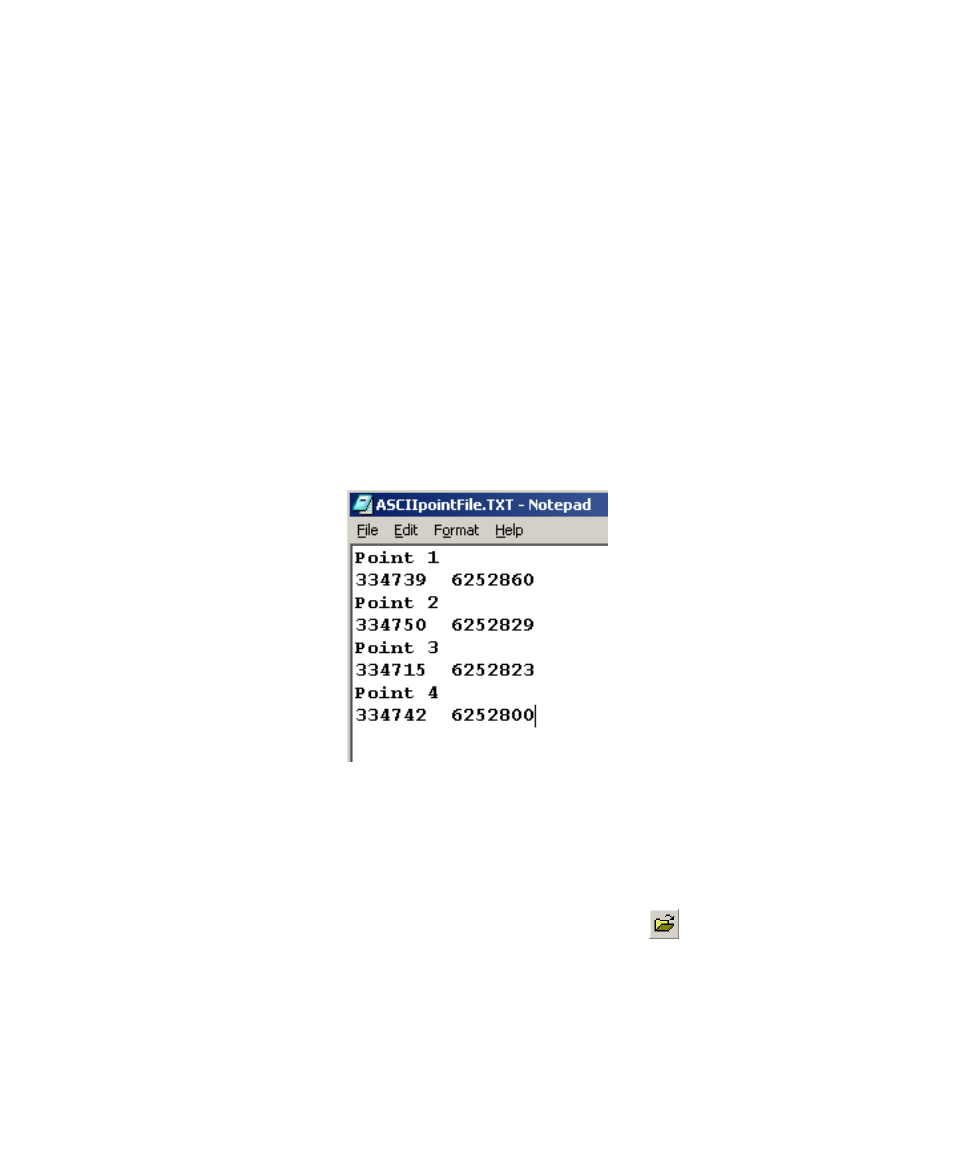
June 2004 DelphMap™ User's Manual
Importing an ASCII Point or Line File
Importing an ASCII file of points with or without labels into DelphMap is done
through the Digit toolbar. These imported points are then associated with the
Digit layer. Changes to symbols and colors can be done through the
Vector
→Properties settings. See ‘Setting Properties for a Digit Type of
Vector Layer’.
To import an ASCII file of points with labels
1. The ASCII file must be in the following format:
Label
Easting, Northing (any non-numeric delimiter is accepted)
Label
Easting, Northing
FIGURE 25. Example of an ASCII point file to be imported
2.
3.
Make Digit active by selecting Tools
→Digit, or simply click the
icon on the toolbar.
Select
the
Import objects from an ASCII file icon from the Digit
toolbar (shown here at the side of the page):
4. Open the ASCII file.
Chapter 3: Importing and Exporting
58
