Cache partition clpr setting, Auto lun, Resource partition – HP XP P9500 Storage User Manual
Page 62: Thin provisioning z workflow
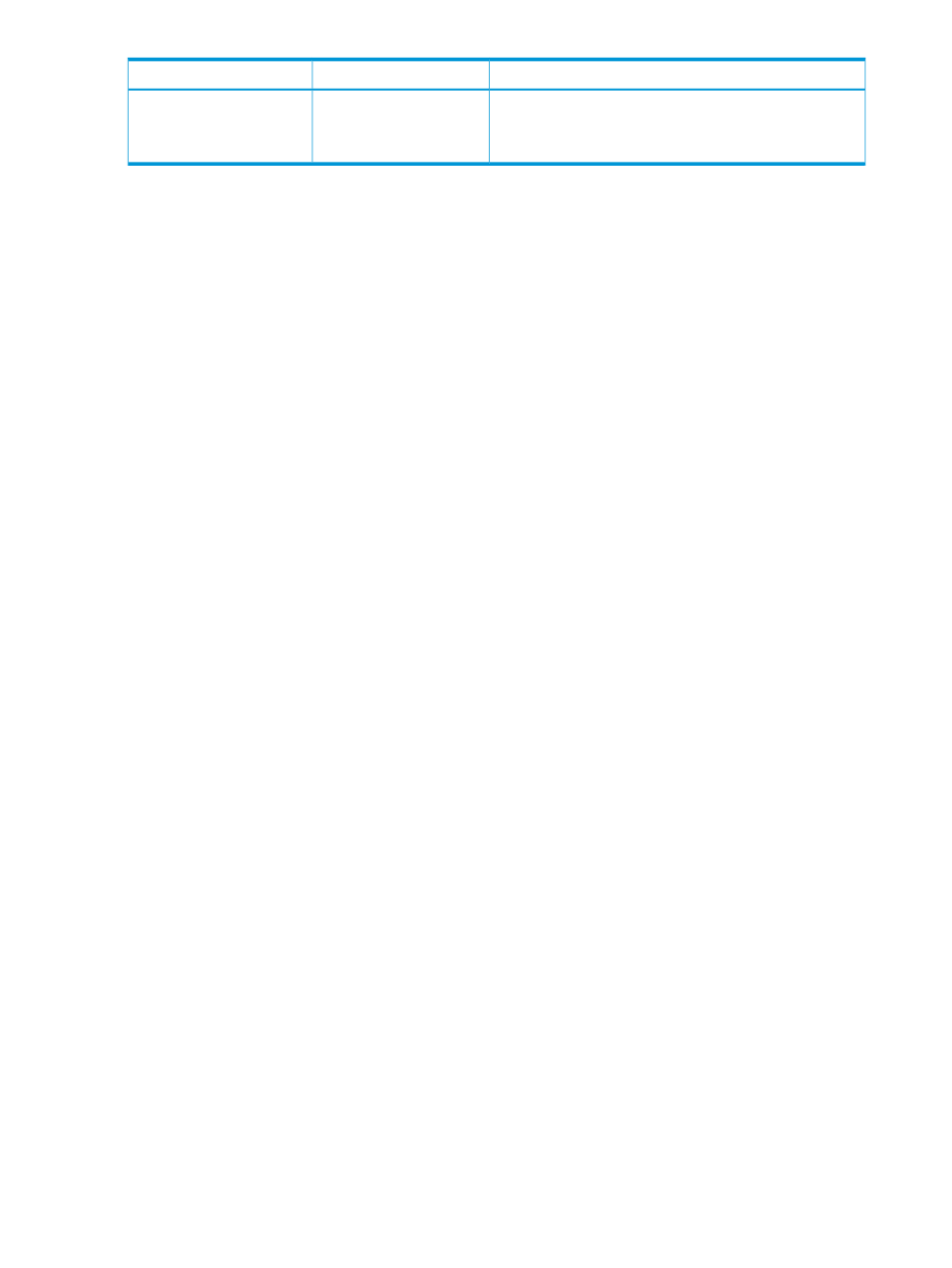
Explanation
Business Copy Z S-VOL
Business Copy Z P-VOL
Note, however, that this combination consumes the same
amount of pool capacity as the normal volume.
The Quick Restore function is unavailable.
Normal volumes include the internal volumes and external volumes that are mapped to the volumes
of the external storage system using External Storage. For more information on external volumes,
see the HP XP P9000 External Storage for Open and Mainframe Systems User Guide.
You cannot specify a Thin Provisioning Z or Smart Tiers Z pool-VOL as a Business Copy Z P-VOL
or S-VOL. For more information, see the “Supported emulation types for pair volumes” section in
the HP XP P9000 Business Copy for Mainframe Systems User Guide.
Cache Partition CLPR setting
THP V-VOLs and the associated pool volumes should be assigned to the same CLPR.
For Thin Provisioning Z, different CLPRs can be assigned to THP V-VOLs in the same pool. In this
case, the CLPR assigned to the pool volumes is ignored.
For detailed information about CLPRs, see the HP XP P9000 Cache Partition User Guide.
Auto LUN
For more information, see the HP XP P9000 Auto LUN User Guide.
Resource Partition
See
“Resource group rules, restrictions, and guidelines” (page 25)
for the conditions of resources
that are necessary in the operation of other HP software and the precautions required when using
Resource Partition.
Thin Provisioning Z workflow
Before you create a pool, you must create the V-VOL management area in shared memory. For
information on adding shared memory, contact your HP Technical Support.
The following diagram shows the steps for a Storage Administrator to follow in setting up Thin
Provisioning Z on a storage system.
Use Remote Web Console to create pools and THP V-VOLs.
62
Configuring thin provisioning
