Renaming an ldev group, Deleting an ldev group, Renaming an ldev group deleting an ldev group – HP XP P9500 Storage User Manual
Page 160
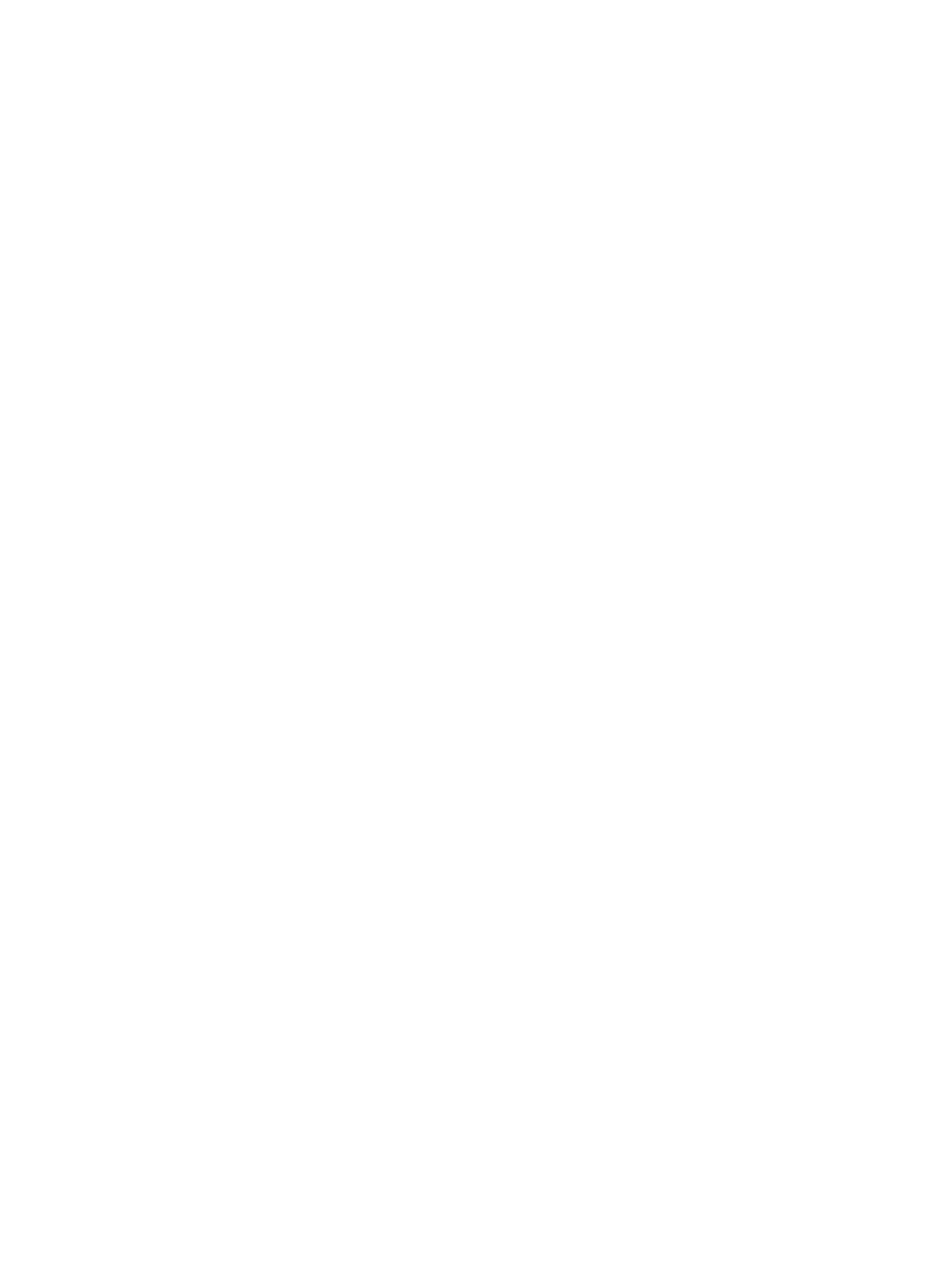
5.
Use the CU list to specify a CU image. The two boxes beneath the list show volumes in the
specified CU image.
•
The Registered in LDEV group box displays volumes registered in the LDEV group.
•
The Not Registered in LDEV group box displays volumes that are not registered in the
LDEV group.
6.
In the Registered in LDEV group box, select volumes that you want to delete. Then, click Not
Regist. The selected volumes move to the Not Registered in LDEV group box.
7.
If you want to delete volumes in other CU images, return to step 5.
8.
Click OK in the Add/Change Host dialog box. At this point, the settings in the window have
not been applied to the storage system.
9.
Click Apply in the Volume Security for Mainframe window. A message appears asking whether
to apply the settings to the storage system.
10. Click Yes. The settings are applied to the storage system.
Renaming an LDEV Group
Procedure 37 To rename an LDEV group
1.
Confirm that you are in Modify mode.
2.
In the Volume Security for Mainframe window, double-click an LDKC number.
3.
Right-click LDEV Group. A pop-up menu appears.
4.
Select Add/Change from the pop-up menu. The Add/Change LDEV Group dialog box opens.
5.
Confirm that the desired LDEV group is selected in the LDEV Group List table
6.
In the Enter LDEV Group box, enter the new name for the host group that you want to create.
Names can be up to eight characters and are case-sensitive. A space cannot be used as the
first or last character of a name. The following characters are not allowed in names:
\ , / : ; * ? " < > |
7.
Click Change. The change is reflected in the dialog box.
8.
Click OK. At this point, the settings in the window have not been applied to the storage system.
9.
Click Apply in the Volume Security for Mainframe window. A message appears asking whether
to apply the settings to the storage system.
10. Click Yes. The settings are applied to the storage system.
Deleting an LDEV Group
Procedure 38 To delete an LDEV group:
1.
Confirm that you are in Modify mode.
2.
In the Volume Security for Mainframe window, double-click an LDKC number.
3.
Do one of the following:
•
Right-click a host group in the tree view.
•
Right-click LDEV Group in the tree view, then select Add/Change from the pop-up menu.
In the Add/Change LDEV Group dialog box, select one or more host groups in the LDEV
Group List table and right-click the selection.
4.
Select Delete from the pop-up menu. A message appears asking whether you want to delete
the specified LDEV groups.
5.
Click Yes to close the message. If the Add/Change Security Group dialog box still remains
displayed, click OK to close the dialog box. At this point, the settings in the window have not
been applied to the storage system.
6.
Click Apply in the Volume Security for Mainframe window. A message appears asking whether
to apply the settings to the storage system.
7.
Click Yes. The change is applied to the storage system.
160 Protecting volumes from I/O operations
