Creating an ldev group – HP XP P9500 Storage User Manual
Page 150
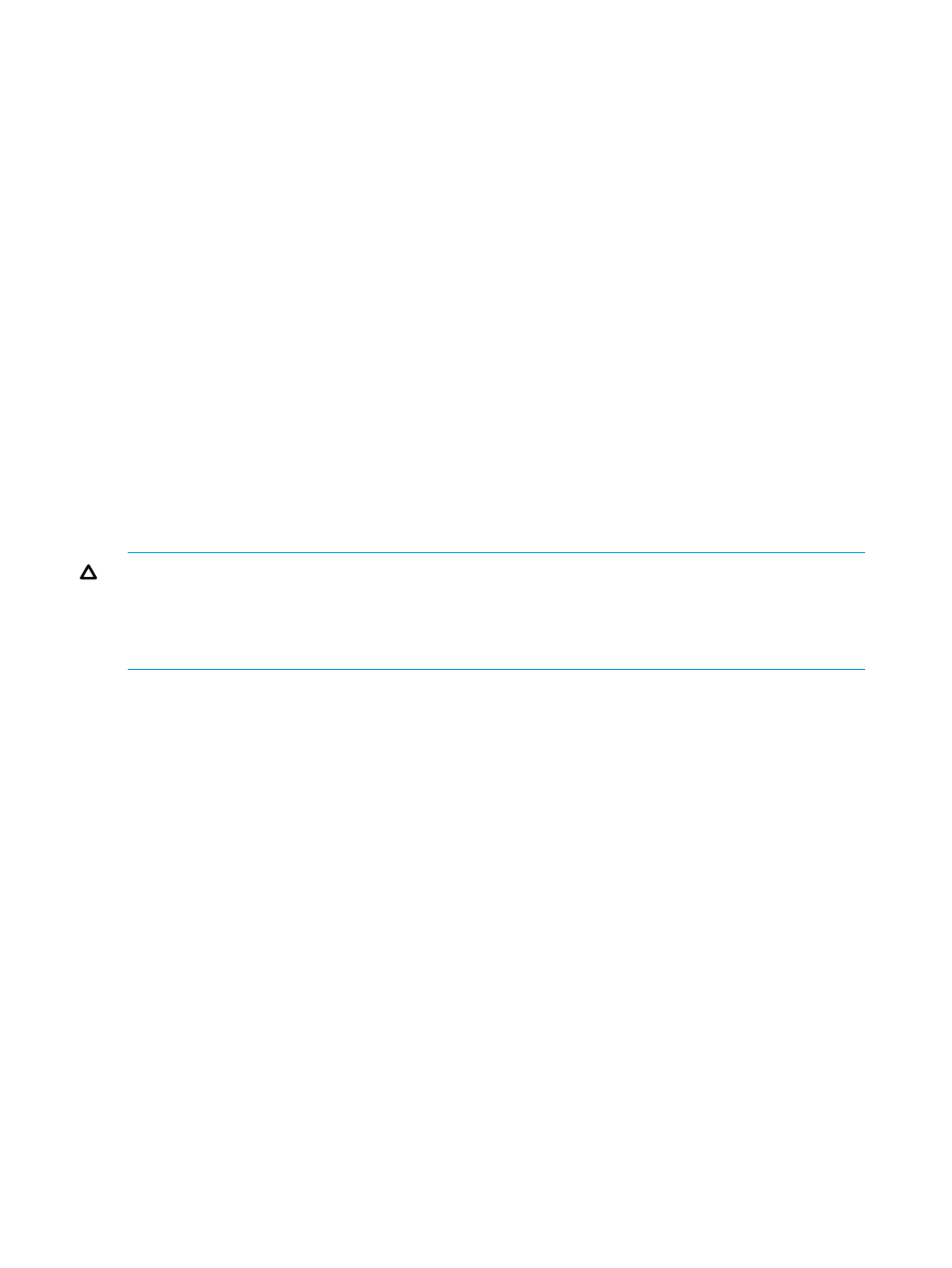
3.
Right-click a host group. A pop-up menu appears.
4.
Select Specify, then Port, from the pop-up menu. The Select Port dialog box opens with a list
of hosts.
5.
From the Port list in the Unregistered port box, select one or more ports on the hosts in the
host group to enable their accessing these volumes. Next, click Regist. The specified ports are
displayed in blue in the Port list in the Registered port box.
To select all the ports in the Port list in the Unregistered port box, click Select All.
If hosts registered in the host group are also registered in another host group, you cannot
register ports in the Port list in the Registered port box or implement port-level security.
6.
Click OK in the Select Port dialog box. The Select Port dialog box closes and you are returned
to the Volume Security for Mainframe window. At this point, the settings in the window have
not been applied to the storage system.
7.
Click Apply in the Volume Security for Mainframe window. A message appears asking whether
to apply the settings to the storage system.
8.
Click Yes. The settings are applied to the storage system.
Creating an LDEV Group
To specify volumes to be secured, you must create an LDEV group and register the volumes in the
LDEV group.
The following procedure explains how to create an LDEV group. For details on how to register
volumes in an LDEV group, see Registering Volumes in an LDEV Group.
CAUTION:
When creating an LDEV group, it is strongly recommended that you click Apply in
the Volume Security for Mainframe window, as described in the last step of the following procedure.
If you forget to click Apply, you might lose the LDEV group when you encounter an error in
registering the host group and the LDEV group. See Registering a Host Group and an LDEV Group
in a Security Group.
Procedure 17 To create an LDEV group
1.
Confirm that you are in Modify mode.
2.
In the Volume Security for Mainframe window, double-click an LDKC number.
3.
Right-click a LDEV Group. A pop-up menu appears.
4.
Select Add/Change from the pop-up menu. The Add/Change LDEV Group dialog box opens.
5.
In the Enter LDEV Group box, enter the name of the LDEV group that you want to create, and
click Add.
Names can be up to eight characters and are case-sensitive. A space cannot be used as the
first or last character of a name. The following characters are not allowed in names:
\ , / : ; * ? " < > |
6.
Confirm that the new LDEV group is displayed in LDEV Group List, and click OK. At this point,
the settings in the window have not been applied to the storage system.
7.
Click Apply in the Volume Security for Mainframe window. A message appears asking whether
to apply the settings to the storage system.
8.
Click Yes. The settings are applied to the storage system.
150
Protecting volumes from I/O operations
