Finding an ldev id, Finding an ldev ssid, Editing an ldev ssid – HP XP P9500 Storage User Manual
Page 44: Changing ldev settings
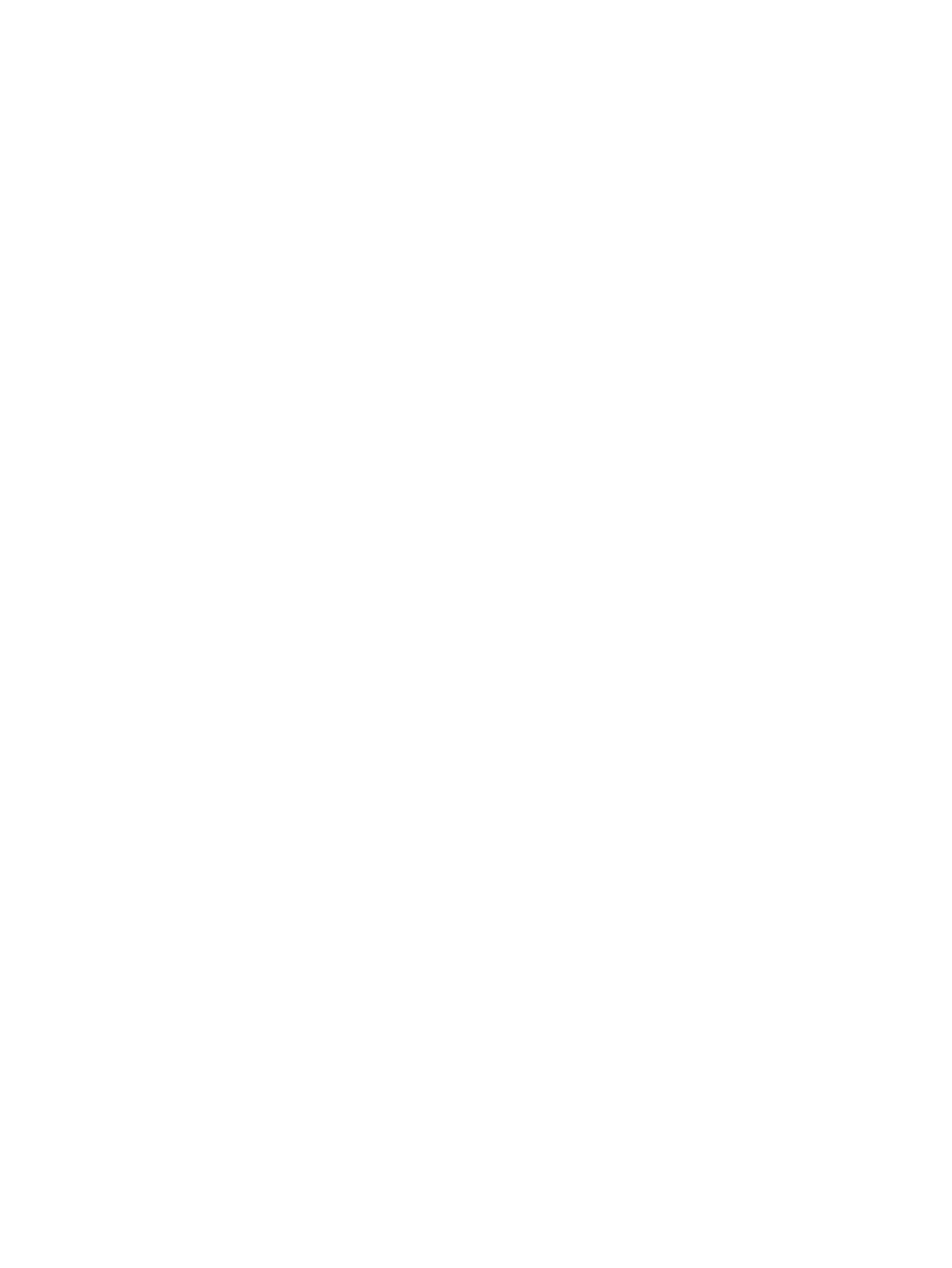
Finding an LDEV ID
When creating volumes, the LDEV ID (LDKC: CU: LDEV) must be specified. Use this procedure to
determine the LDEV IDs in use in the storage system so you can specify the correct LDEV.
1.
In Initial LDEV ID in the Create LDEVs window, click View LDEV IDs.
2.
In the View LDEV IDs window, review the list to confirm the LDEV IDs. The LDEV IDs table shows
the available, used, and disabled LDEV IDs.
The matrix vertical scale represents the second-to-last digit of the LDEV number, and the
horizontal scale represents the last digit of the LDEV number.
In the table, used LDEV numbers appear in blue, unavailable LDEV numbers appear in gray,
and unused LDEV IDs appear in white. LDEV numbers that are unavailable may be already
in use, or already assigned to another emulation group (group by 32 LDEV numbers).
3.
Click Close.
The Create LDEVs window opens.
Finding an LDEV SSID
When creating volumes, the LDEV SSIDs must be specified. Use this procedure to determine the
SSIDs in use in the storage system so you can specify the correct SSID.
1.
In the Create LDEVs window, beside Initial SSID, click View SSIDs.
2.
In the SSIDs window, review the list to confirm the LDEV SSIDs. The SSIDs table shows the
SSIDs in use in the system.
3.
Click Close. The Create LDEVs window opens.
Editing an LDEV SSID
Before registering an LDEV, you may need to edit the LDEV SSID. If a CU is specified in which the
first LDEV is created, the specified value of the SSID can be changed.
1.
In the Create LDEVs window, in the Selected LDEVs table, click Edit SSIDs.
2.
In the Edit SSIDs window, review the SSIDs table showing the existing SSIDs and ones to be
added.
3.
If you change the SSID, select the appropriate LDEV, and then click Change SSIDs.
4.
In the Change SSIDs window, type the new SSID, and then click OK.
5.
In the Edit SSIDs window, click OK.
6.
In the Create LDEVs window, click Finish.
7.
In the Confirm window, click Apply.
The new SSID is registered.
If Go to tasks window for status is checked, the Tasks window opens.
Changing LDEV settings
Before registering an LDEV, you may need to change the LDEV settings.
1.
In the Create LDEVs window, in the Selected LDEVs table, select an LDEV, and then click Change
LDEV Settings.
44
Configuring custom-sized provisioning
