HP XP P9500 Storage User Manual
Page 147
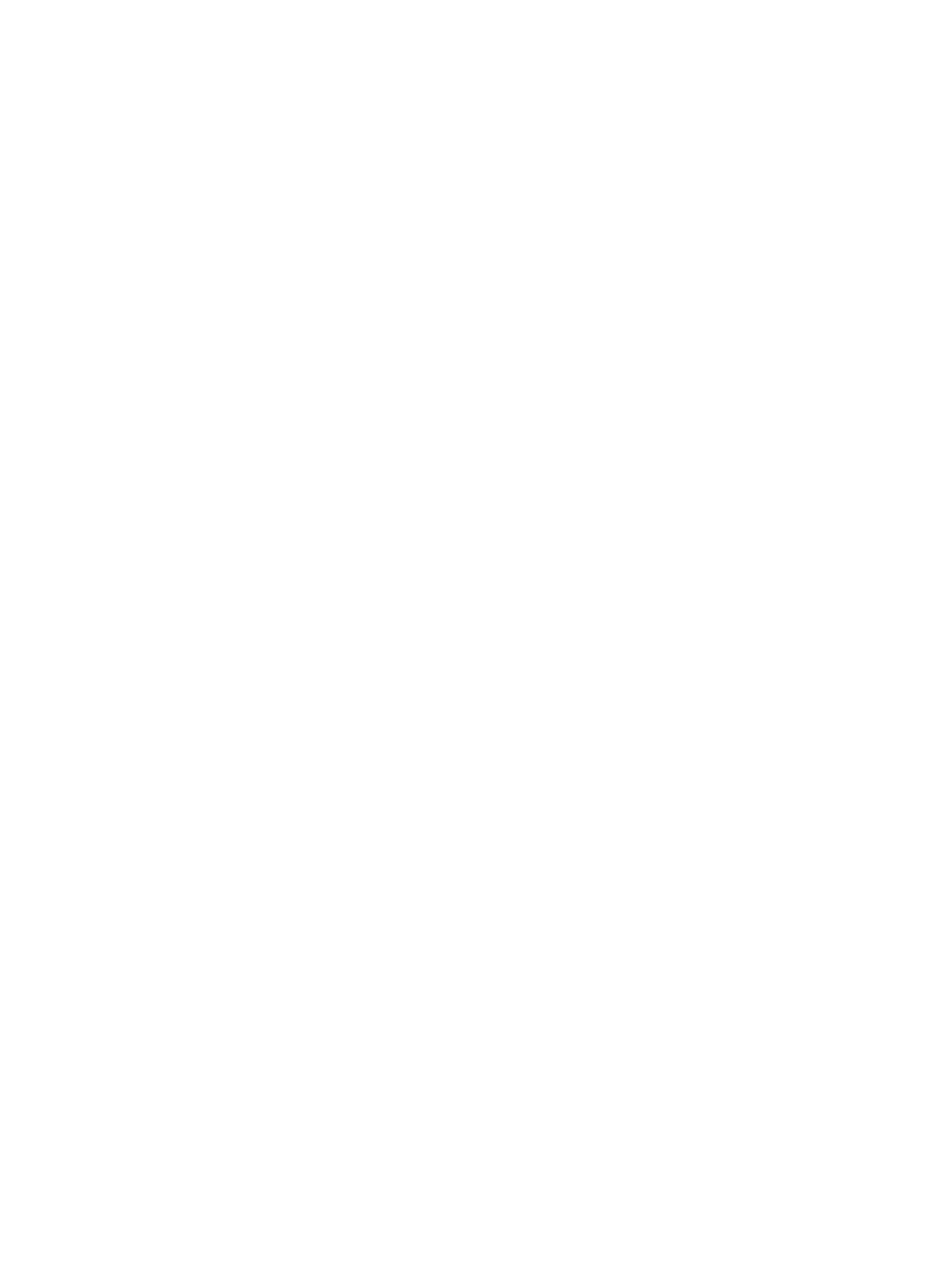
3.
From the Host list, select the desired host.
4.
Right-click an arrow at the right end of the CU list to see how many CU image numbers appear.
•
If just one CU image number appears, the table in the dialog box displays all the volumes
that you want.
•
If two or more CU image numbers appear, the table in the dialog box displays some of
the volumes that you want. Select each CU image number to find volumes in the CU
image.
Locating Ports through Which Hosts Can Access Volumes
To find ports through which a host can access volumes, follow this procedure to confirm that the
Volume Security Port Security Option for Mainframe is installed.
To find ports that a host can use to access volumes:
1.
In the Volume Security for Mainframe window, right-click an item in the tree view, then select
List then Host Group to Port from the pop-up menu. The Host Group to Port dialog box opens
2.
Select a group from the Host Group list.
3.
Select a host from the Host list. The Port list shows ports that can be used by a specified host
to access volumes.
4.
Click OK to close the Host Group to Port dialog box and return to the Volume Security for
Mainframe window
Locating Security Groups that Contain a Specified Volume
Use one of these procedures to specify a volume and find security groups in which the volume is
registered.
If the volume appears in the lower-right table:
1.
Right-click the volume in the table.
2.
From the pop-up menu, select LDEV to Security Group. The LDEV to Security Group dialog box
opens with a list of security groups.
If the volume does not appear in the lower-right table:
1.
In the tree view of the Volume Security for Mainframe window, right-click an item other than
a host group or LDEV group that appears immediately below a security group.
2.
From the pop-up menu, select List then LDEV to Security Group. The LDEV to Security Group
dialog box opens.
3.
Select a CU image number from the CU list, then select an LDEV number from the lower-left
table. The table on the right lists the security groups that you want.
Locating Hosts in a Security Group that Contains a Specified Volume
Use one of these procedures to specify a volume and find hosts in security groups in which the
volume is registered.
If the volume appears in the lower-right table:
1.
Right-click the volume in the table.
2.
From the pop-up menu, select LDEV to Host. The LDEV to Host dialog box opens with a list of
hosts.
If the volume does not appear in the lower-right table:
1.
In the tree view of the Volume Security for Mainframe window, right-click an item other than
a host group or LDEV group that appears immediately below a security group.
2.
From the pop-up menu, select List then LDEV to Host. The LDEV to Host dialog box opens.
3.
Select a CU image number from the CU list, then select an LDEV number from the lower-left
table. The table on the right lists the security groups that you want.
Viewing Security Settings
147
