Changing the name of a thp v-vol, About releasing pages in a thp v-vol – HP XP P9500 Storage User Manual
Page 130
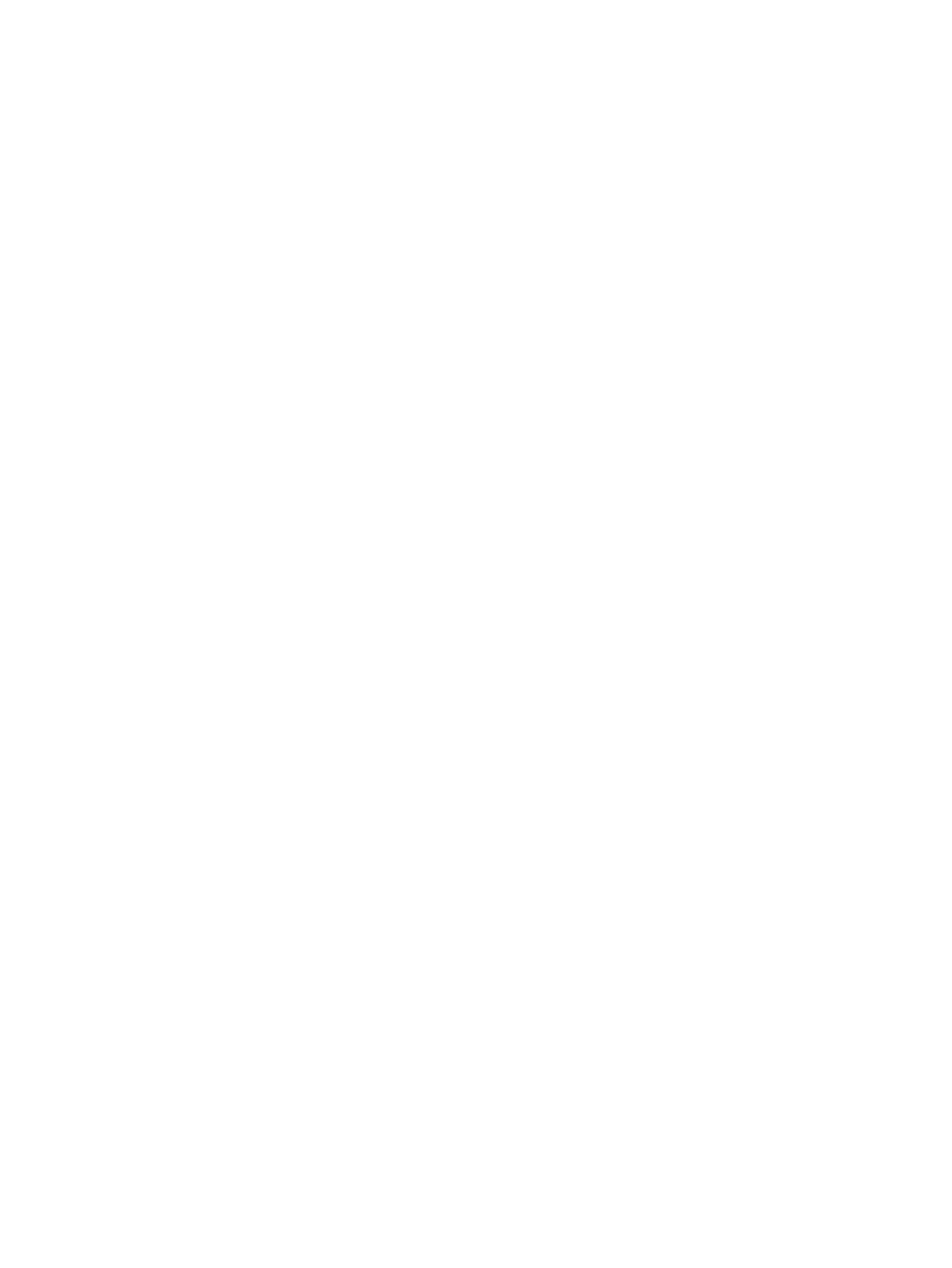
3.
Click Expand V-VOLs.
The Expand V-VOLs window opens. If the THP V-VOL is selected from the LDEV table in the
Logical Devices window, click More Actions, and then click Expand V-VOLs.
4.
In Capacity, type the capacity amount.
You can enter the LDEV capacity to two decimal places within the range of values indicated
below the text box.
5.
Click Finish.
The Confirm window opens.
6.
In the Confirm window, confirm the settings, in Task Name type a unique name for this task
or accept the default, and then click Apply.
If Go to tasks window for status is checked, the Tasks window opens.
Changing the name of a THP V-VOL
1.
In the Remote Web Console main window, in the Storage Systems tree, select Logical Devices.
The following is another way to select LDEVs.
1.
In the Remote Web Console main window, in the Storage Systems tree, select Pool.
The pool name appears below Pool.
2.
Select the pool associated with the THP V-VOL you want to rename.
3.
Select the Virtual Volumes tab.
2.
From the table, select the THP V-VOL you want to rename.
To select multiple THP V-VOLs that are consecutively listed, highlight all of the THP V-VOLs to
be selected and press the Shift key. To select separate THP V-VOLs, click each THP V-VOL
while pressing the Ctrl key.
3.
Click Edit LDEVs.
When you selected THP V-VOLs from the Virtual Volumes table, click More Actions, and then
Edit LDEVs.
The Edit LDEVs window opens.
4.
Check LDEV Name and change the LDEV name, if necessary.
1.
In Prefix, type the characters that will become the fixed characters for the beginning of
the LDEV name. The characters are case-sensitive.
2.
In Initial Number, type the initial number that will follow the prefix name.
5.
Click Finish.
6.
In the Confirm window, confirm the settings, in Task Name type a unique name for this task
or accept the default, and then click Apply.
If Go to tasks window for status is checked, the Tasks window opens.
About releasing pages in a THP V-VOL
You can reclaim zero pages and release the appropriate pages if the status of all data in the pages
in the V-VOL reads no logical records (referred to as zero page). The free capacity of a pool
increases after the pages are released. You can perform the operation to reclaim zero pages on
each V-VOL and monitor progress in Remote Web Console. For details, see
. If you stop the operation to reclaim zero pages, the zero pages that
have been reclaimed cannot be restored.
Logically, there is no difference between a page with just zero data and the area of a THP V-VOL
without a page allotted. Both are effectively identical. However, the former uses pool capacity and
the latter does not.
130 Configuring thin provisioning
